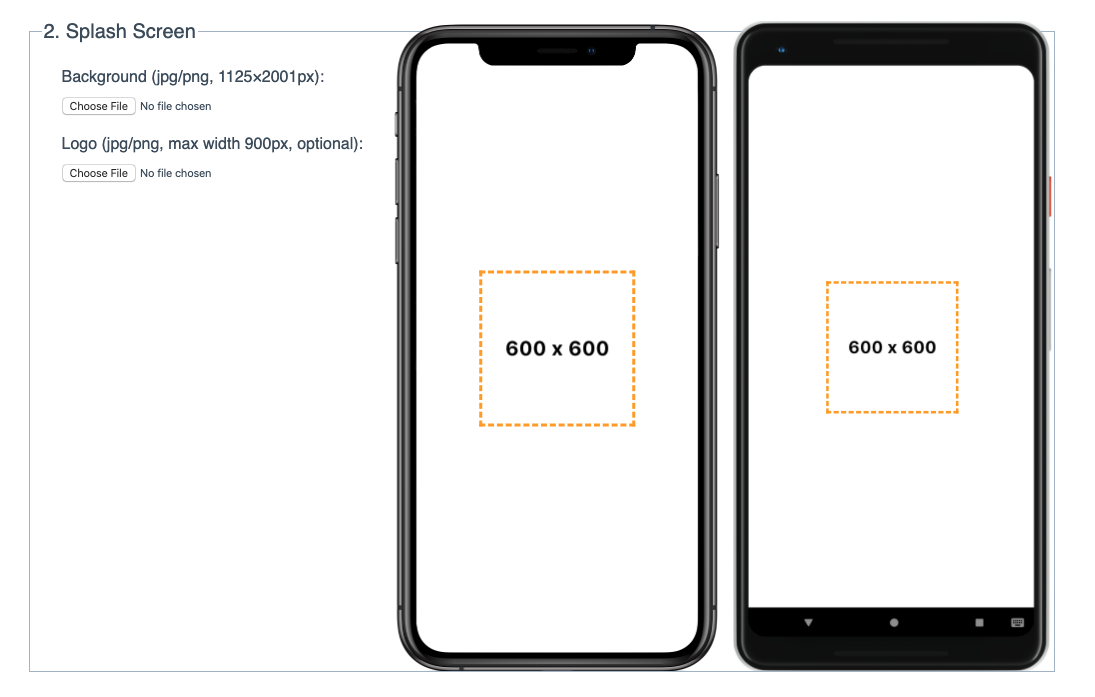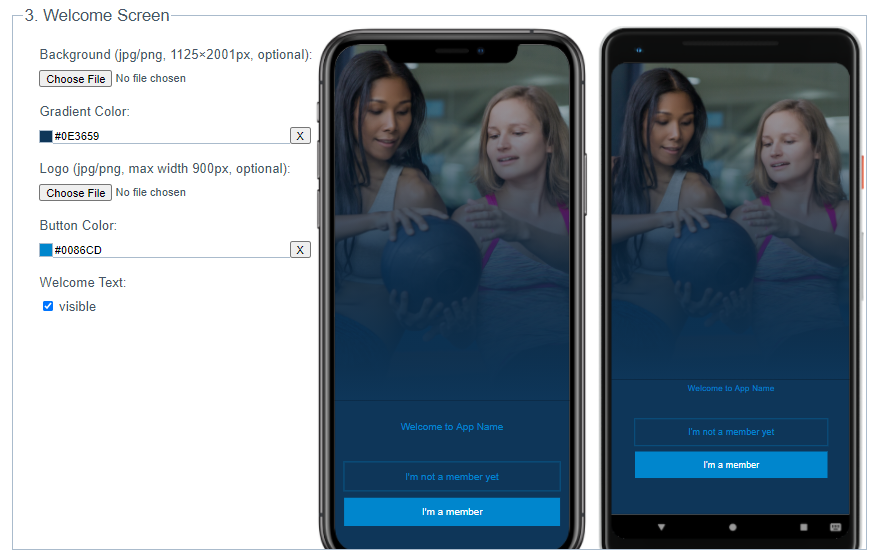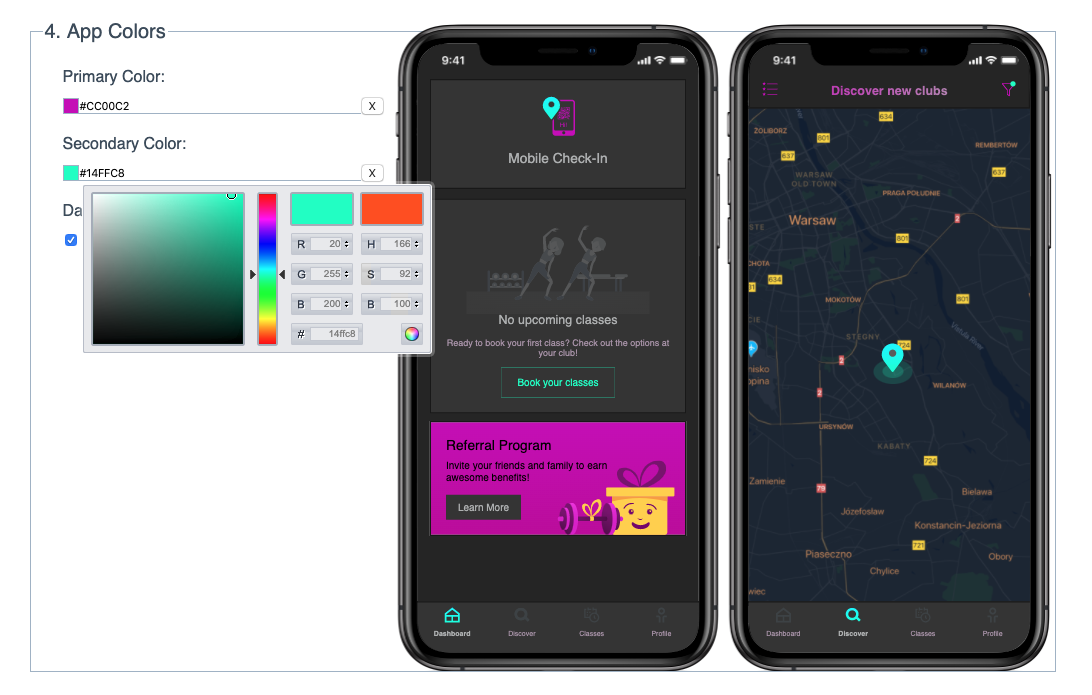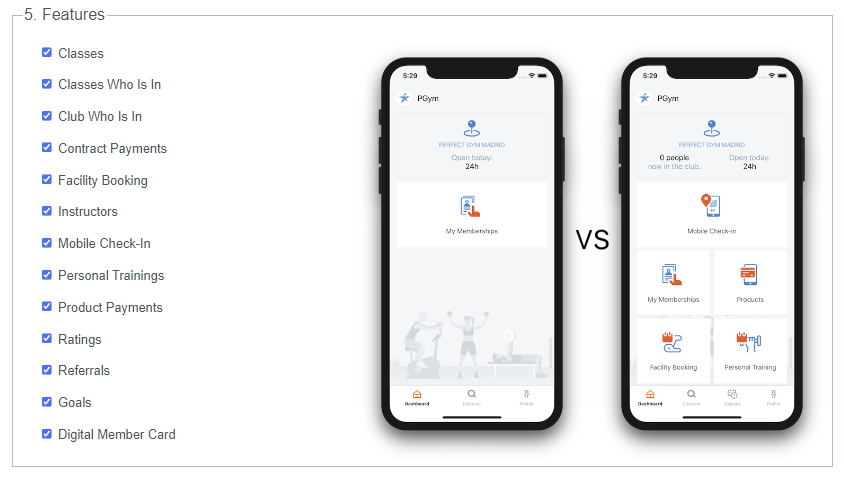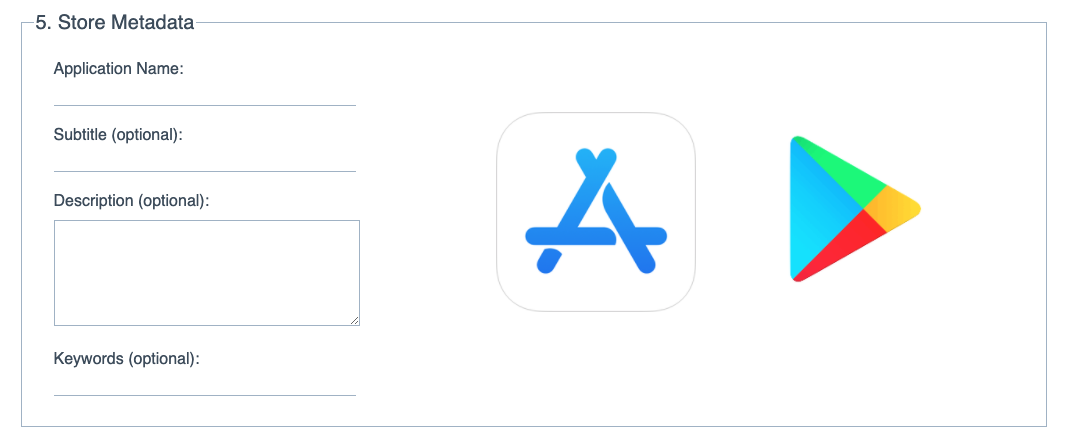Introduction
White Label is available both for Android and iOS operating systems. It can be found in the Google Play and AppStore after being published by our Product Team.
What you need to deliver?
Please follow the steps below, so that we may tailor the application according to your requirements:
-
Choose the name: Application name, which will be visible in the store for your customers Check if your application name already exists in Apple Store and Google Play, as this will hold up implementation
-
Define which countries the app should be available for (all, or maybe specific ones?),
-
Prepare your branding materials using our Mobile App White Label Builder, please find the details in the Instructions below,
-
Fill or share with us geo localization data (latitude and longitude) for clubs - essential for app store screenshots ( PGM -> Club -> Edit ),
-
If you want to see the application before the release, please inform the Implementation Team, that you want to perform such tests and provide e-mails to where we need to send test environments (for Android we will share the folder with your App, for iOS Test Flight needs to be downloaded, valid for 90 days),
-
Ensure that the company has the following items set up: images, opening hours, clubs’ geographical coordinates, club description, social media links, equipment link, contact details (you may check, how to do it here), add your trainers descriptions (How ?) and descriptions and photos of your classes to make your WL Application more attractive.
-
If you offer classes, these should not be planned for more than 12 months.
-
Ensure your Members have no duplicate emails in the PGM. Otherwise, they could have problem registering,
-
We will add a member account Apple Review with apple.review@perfectgym.com email to your PG Manager. Please do not remove it under any circumstances as it is needed for new versions reviews in Google Play Store and Apple App Store. To prevent it, after configuration and before the go-live of your club, the account will be hidden.
Changes to the app (E.g. logo, background images etc, incurs additional costs, so be mindful to provide generic images where possible
Instructions
Go through all steps to deliver us saved branding for your new White Label Application:
1. Display name and icon
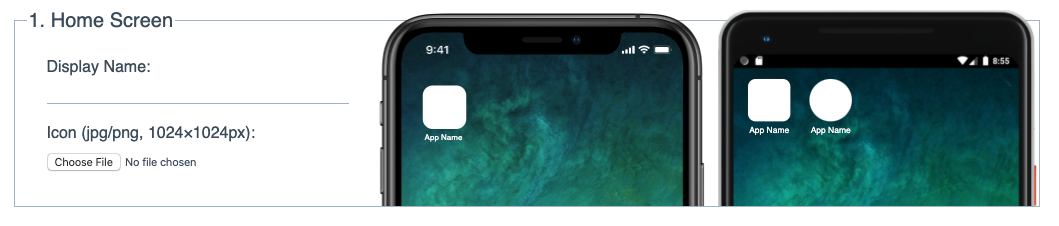
The display name is the text under the icon and doesn't have to be the same as the name in the store. While there is no absolute length limit, if the rendered text is too long it will get shortened.
The icon will be used in many different places apart from the home screen and that's why we need such large dimensions. The uploaded image will get resized to fit the 1024x1024 requirement, so if you upload a different dimension, make sure the aspect ratio is 1:1. Otherwise, the image might look squashed in one dimension. Here are Google icon specifications. However we ask you to provide larger icon that specified here i.e. 1024x1024 instead of 512x512 so the place for the artwork is 0.75x1024 = 768.
2. Splash screen
The splash screen is the first thing users see when launching the application. It's only visible for a few seconds while the application is loading. Our app splits the screen into two parts – the background and the logo.
The background is displayed full screen and may be truncated depending on the final device's aspect ratio. The 1125x2001 size requirement ensures it fits the largest screen without rescaling. If you provide different dimensions, the image will be rescaled to 1125x2001.
The logo is centered and doesn't have strict dimension requirements. If its width exceeds 900 pixels, it will be resized. You can drag the cursor over the input to preview how different dimensions fit the screen.
3. Welcome screen
The welcome screen is the next thing users see after launching the app. It contains a few separate elements:
- The background image and gradient get combined together to create the final background image. While there is a default image, we encourage you to provide your own for a more customized branding. Just like with the splash background the image should have the 1125x2001 dimensions for best effect.
- The gradient is optional, but if you decide not to use it make sure the buttons contrast well with the background. To remove the gradient simply empty the color field. It's also possible to use half-transparent gradients using the #RRGGBBAA notation, where the last two hex digits AA represent the opacity. E.g. #00FF0080 would represent the half-transparent fully-saturated green color.
- The logo is also very similar to the one on the splash screen, but instead of being centered it is "glued" to the elements below.
- Changing the button color changes the primary app color as well, as these colors are linked.
- Welcome Text: you may choose if Welcome text is visible or hidden (just check / uncheck the box).
4. App colors
Here, you may choose the two main colors used within the app. They will be used also in tiles on your main screen, when the features are displayed (no live preview in builder is available, in example below, the Primary color is blue, Secondary is orange):
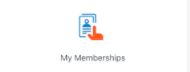
There is also a checkbox allowing you to change all the backgrounds in the app to dark (on / off). You can drag the values on the color pickers to see a live preview of your changes.
5. Features
You may choose what features will be available - if you are not sure, some may be switch off later, even after app release.
Descriptions and icons of the tiles could not be chosen - as well as the order of the tiles
Please find short guide about basic features below (learn more in separate articles in Knowledge Base in Mobile App Section):
- Classes - Enables classes module in mobile app, allows your members to search, preview, and book group classes.
- Classes Who Is In - Allows your members to see who already booked the class. Only the members whose profile is set as public.
- Club Who Is In - Allows your members to see the live number of people in the club along with opening hours on that particular day.
- Contract Payments - Allows your members to pay their membership fees through the mobile app. Required to have online payment provider connected with Client portal.
- Facility Booking - Allows your members to book facilities like tennis, squash court through the mobile app. Required to have Facility Booking subscription and Client Portal.
- Instructors - Allows your members to check the list of trainers in your club, their skills, pictures and descriptions.
- Mobile Check-In - Allows your members to generate the QR codes, which allow to enter the club. Required to have integrated QR code access control reader or QR code scanner at reception.
- Personal Trainings - Allows your members to book Personal Training through the mobile application, directly from the main view.
- Product Payments - Allows your members to buy products like PT sessions or retail items (shake/towel) through the mobile app. Required to have online payment provider connected with Client Portal.
- Ratings - Allows your members to rate the group class after the workout.
- Referrals - Allows your members to send invitations (Guest Passes) to people outside of your clubs so that they can easily join later.
- Goals - Allows your members to set personal goals like amount of burned calories, workouts, or distance completed to help them track their progress and motivate them to work out regularly. Required to have tracking app.
- Digital member card - Allows your members to show digital member card with business number and photo.
Additional features are also available (outside above list):
- Family bookings: allows class booking for a family member. Requires Family & Friends module in the Client Portal and proper configuration of family members.
- Perfect Score: a measure of user's physical activity based on their club visit statistics. Requires PG mobile app version 1.12.0 onward.
6. Store Metadata
In this part you can define information visible in App Store and Google Play Store. The only required element here is the application name. One thing to note is that the name you choose may turn out to be already used by another application in the App Store and you'll be forced to either choose a different name or submit a claim - Implementation Team will inform you if another name is needed.
All the other fields are optional and will be filled with default values if not provided.
7. Result

When you're done editing the configuration or want to save your work for later, you can use the Save Configuration button at the very bottom of the interface. It will compress the results and download the result in .zip file. It may take a moment to perform all of those operations so please be patient.
How to check if branding saved by you in zipped file is filled in correctly?
Just Drag-and-drop the zip file onto the white label builder interface to preview the branding and make improvements. Remember, after publishing it in the stores, it would be difficult to change your branding and it would create extra task for our developers, which could be additionally charged and take some time depends on scope of changes, so please send the final branding.
What's next?
Please send a downloaded zip folder and all details to our Implementation Consultants under onboard@perfectgym.com or your Project Manager.
Please note, that after building the applications, any changes will incur additional costs, as this requires PG to release a new application. Be mindful to deliver us your final WL Builder.
Once delivered, our Product Team will need approximately 4-5 weeks to publish your White Label Application in Google Play and App Store.
Please be informed, that release of the application in case your members were migrated will be possible after the final migration is approved.
The Implementation Team will inform you, when it is ready to be downloaded and presented to your customers.