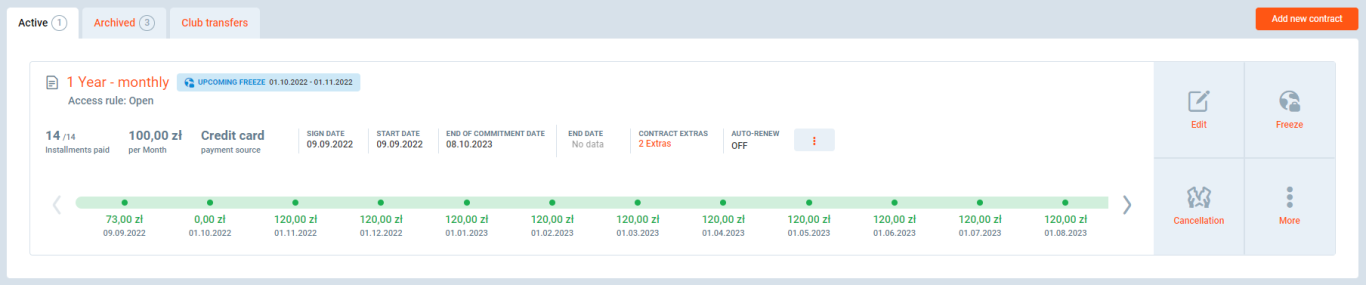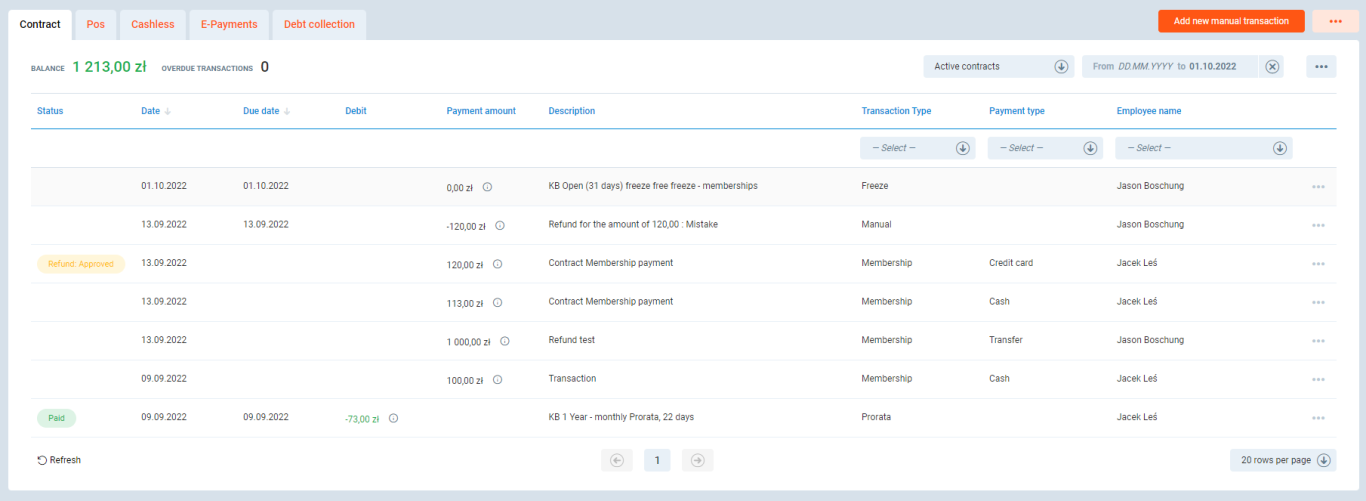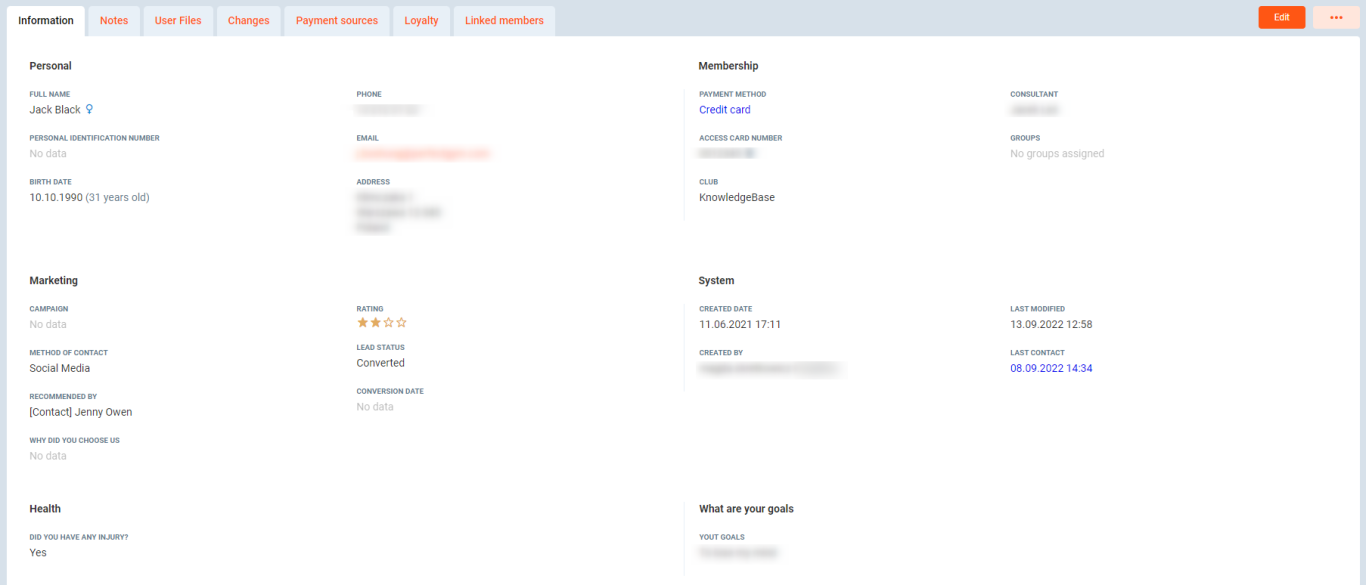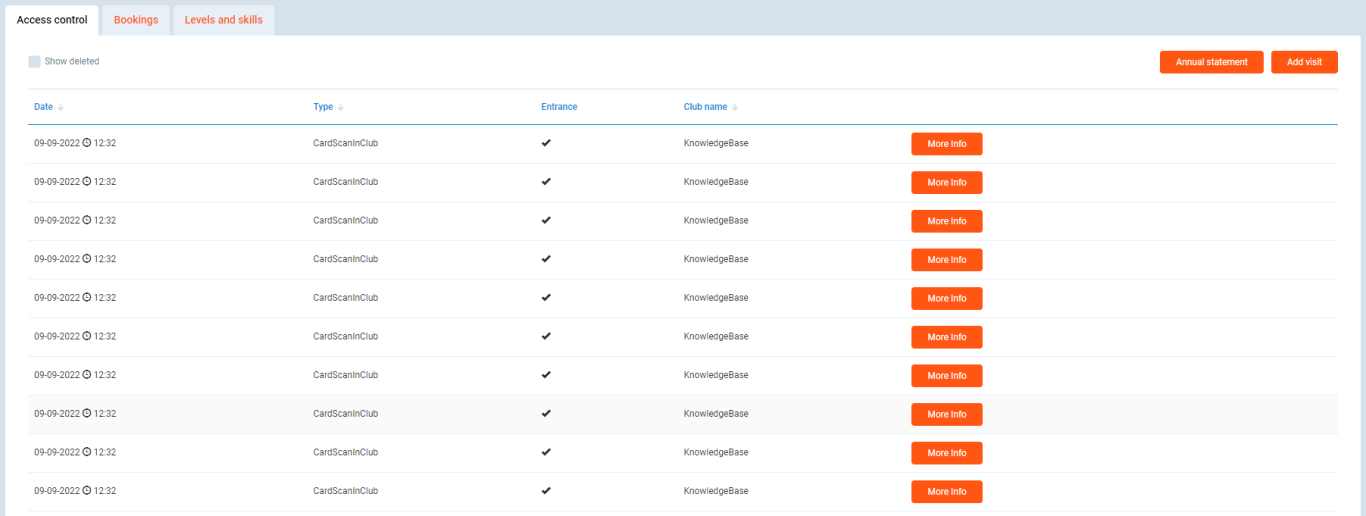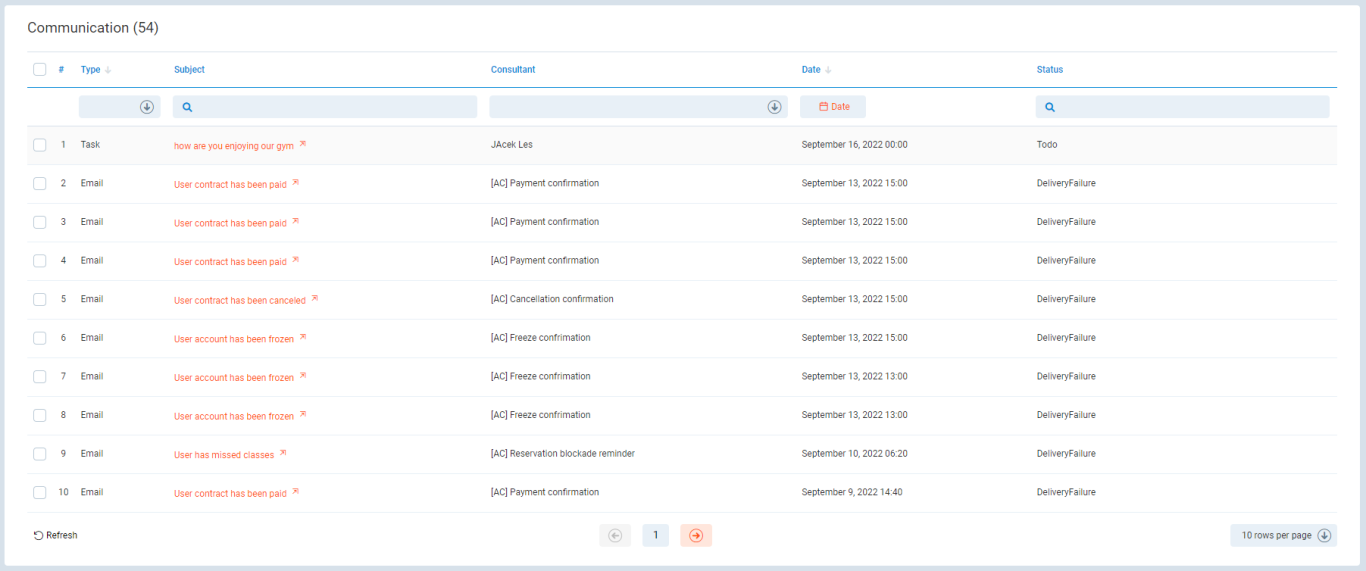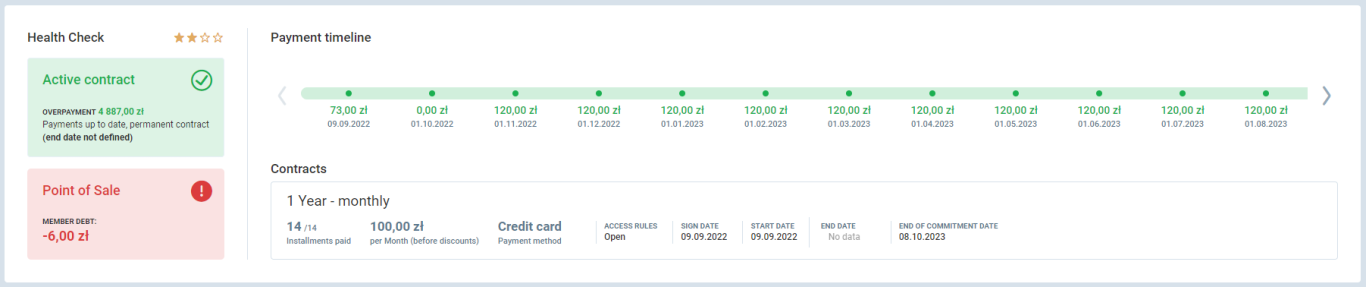Introduction
It is your starting page while learning about the Clients tab features in the PGM. Here, you will get more information about the Member Profile. You can find it in the PGM-> Clients-> Clients -> Club Members - after selecting a club member from the list, the Profile shows up in a new screen.
Mind that if you are still using the Deprecated view of the Member Profile, layout and features available will differ.
- This article introduces the Member Profile navigation and functions.
- This article will be especially helpful to Front Desk staff and Club Manager.
Feature Description
Member Profile contains the following sections:
The Profile view enables to perform the following actions on member account:
- Create a new club member and guest account
- Edit information on member
- Delete test user account
- Add custom Members List
- Use custom Members List
- Manually assign Tags to members
- Automatically assign Tags to members
- Add and use Notes

Contracts
- All contacts are divided into Active contracts and Archived contracts.
- There is also a tab with the member's transfers showing all transfers from one club to another, which is strictly connected with the contract details. You can see the Payment timeline with past, current, and future payments. Click the bullet on a timeline to get more details about the payment.
- You can perform the following actions on the contract:
- Edit contract
- Add Additional Contract without main Contract
- Freeze contract
- Cancel contract - you can also see this article with Contract cancellation overview
- Make batch contracts cancellation
- Rollback contract cancellation
- Cease contract
- Add contract discount
- Recalculate contract
- Move end date of contract
- Upgrade contract
- Download contract documents
- Transfer member to another club
- Delete contract and account
- Link Family members
Important: Note that available actions depend on your system permissions and system version you are on.
Transactions
- Here you can browse through all transactions made via POS, cashless transactions generated when the client pays via prepaid account and online payments which are all transactions made from the online gates.
- You can see all the basic information about the payment amount, date, and current status.
- You can perform the following actions on transactions:
- Add manual contract transaction - you can also see this article on adding transactions
- Add manual POS transaction
- Access electronic payments
- Make refund request
- Delete unpaid product and interrupted cashless transaction
-
Create online payment request - you can also see the article on E-payments
Important: We use green for PAID transactions and red for UNPAID transactions.
Data
Here, you can find the following data:
- Information - personal and contact information, membership basic info, customer agreements and marketing information (available with the CRM module)
- Notes - a repository of all notes - visible and archived
- User files - all uploaded files in one place
- Changes - history logs of any change that was made in the area of this customer
- Payments source - list of defined payments sources in use by the customer
- Loyalty - list of gathered loyalty points.
- Linked members - all other members related to this particular member (i.e. Child or Parent).
You can perform the following actions in the Data tab:
- Add and assign Payment source to Contract
- Add Credit card to a given member
- Add Documents to a given member
- Set up Medical questionare field visible during member registration in Client Portal
- Change member's password
- Change member's club card number
- Anonymize member's data
- Check and delete linked Family members - you can also check this article on how to link Family members.
- Check the number of member's Loyalty Points
Important: Note that the content of this page depends on your system permissions.
Activity
- In the Access Control section, you can easily check Member's visits to the club. You will see here the entry date and time, type of registration entrance, visit interval, and club name. Note that you can add a visit manually in case you need it. You can also display annual statements of all visits.
- If you want to generate a member's club visits report, i.e. for the purpose of member's health insurance provider, go to this article.
- In the Bookings, you will find a list of all booked classes, Personal Training sessions, and facilities. We provide data about booking locations, event details, and customer presence.
Communication
- This view contains the history of communication with the clients (visible for CRM users only).
- If you would like to send messages by use of this tab, go to the PGM-> Settings -> System settings (old version)->crm2 and select Crm2.NotificationsAreEnabled.
Other
1. The first row contains the following information:
- Health Check - information about the Contract status, Financial status, and Retention score (set from 1 to 4 stars).
- Point of Sale - information about the transactions made on POS.
- Payment timeline - information about the past, current, and future Payments. Each bullet gives you even deeper insight into each set of payments connected with the selected date. It also supports the Family and friends payments, which are connected with a member.
- Member contracts - information about all contracts of a member. It also supports the Family and friends contracts.
2. The second row contains information about current Bookings and Products. Additionally, it contains content from the upgradable CRM module.
- Products and extras

- Events

- Tasks

On the right column, you can find the Notes section which is created to help you gather all random information about the client. It has been synchronized with the POS notes, which also boosts the communication between different users of the app.
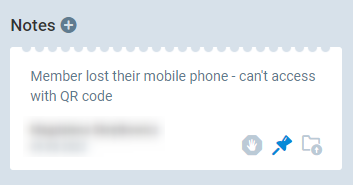
3. The third row is dedicated to recent activities and club visits of the member. You can see what and when was registered by the PGM and you can check a general activity of a member, like visits count, classes, PTs, etc.
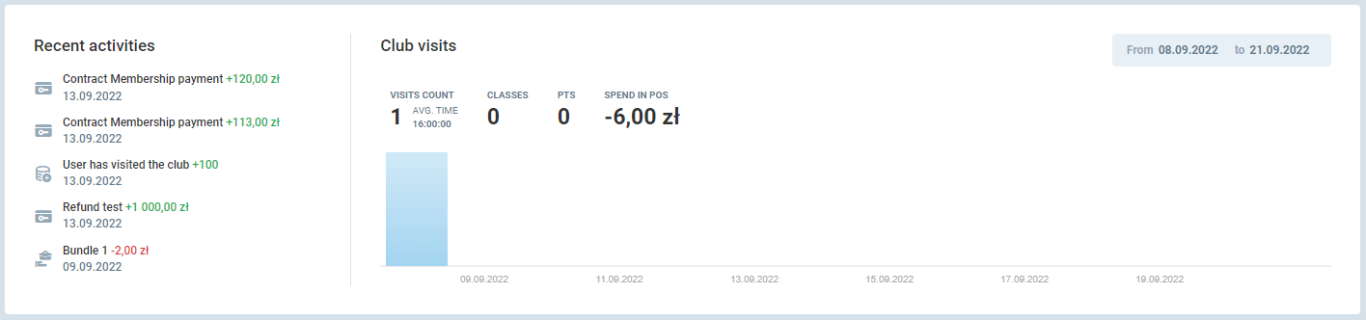
4. In the last row, you can find all data about the mobile activity of a member and information of the linked club employees, like trainers, receptionists, agents, etc. You can also see linked club members which shows with whom the member has an interaction during training or referral campaigns.
5. The last element shows you all uploaded documents, like medical docs, agreements, certificates, etc.

Hints
Recently added features
- E-payments
- Refund Requests in Member Profile and in Finance Tab
- Debt Collection
- Generation of Credit Card Agreements
Which features are not available on Member Profile as compared to its depreciated version?
- Achievements and Measurements, i.e. from integrated devices like Tanita or InBody.
- Referral Program - go to this article for more information.