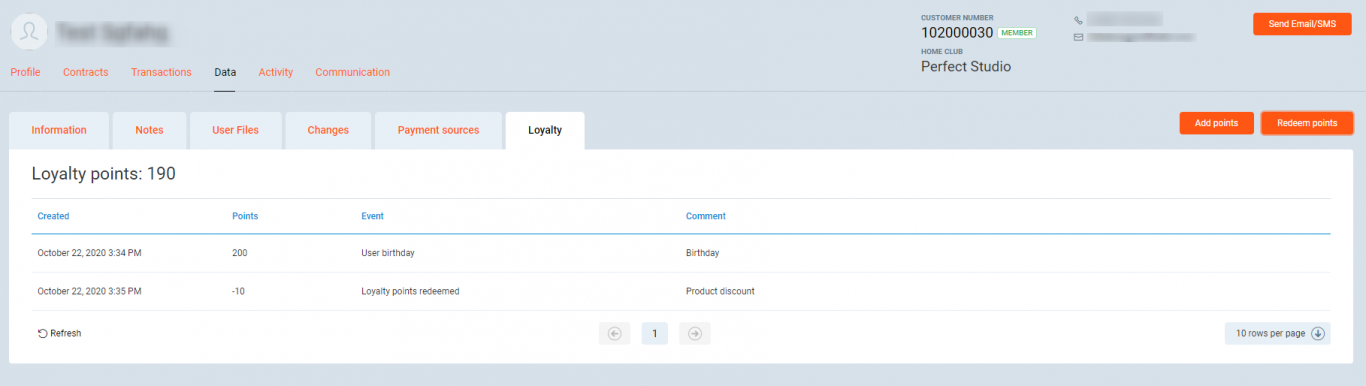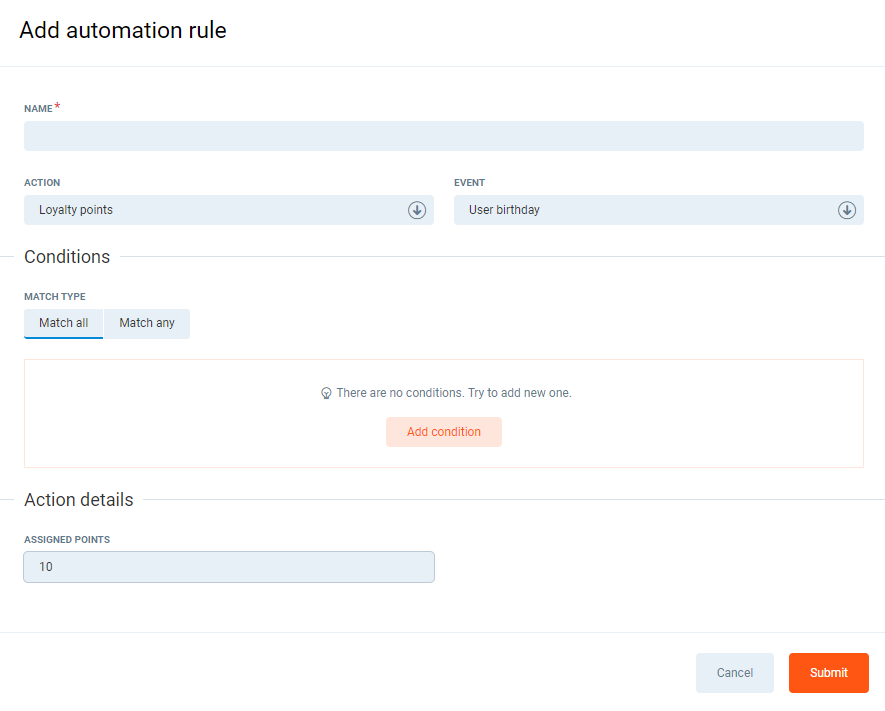Introduction
Loyalty points feature has been added to help clubs build members' engagement by providing them bonuses and extra profits for product or service purchase. Club members can collect Loyalty points, which are visible in their Member profile in the PGM, and have them converted into a discount or an extra profit from the club offer available on the POSweb.
- This article will show you how to manually and automatically add Loyalty Points and how to convert them into a Product Discount in PGM. If you would like to read more on how to convert Loyalty Points into Product Discount on POSweb, go to this article.
- This article will be helpful to PG Champion, Administrator, Sales and Marketing Manager, Club Manager and Club Owner.
Before you start
By default, this feature is turned off. If you would like to enable it, contact the Perfect Gym Support Team and ask them to turn on AutomationLoyaltyPointsEnabled setting on your database.
Instruction
How to manually add Loyalty points?
You can manually manage points - add and redeem them - and checks the club member's Loyalty points history.
1. Go to the PGM -> Clients -> Clients -> Club Members
2. Select the club member from the list and go to the Member Profile -> Data -> Loyalty.
3. Here, you can check:
- total number of member's Loyalty points
- date of Loyalty points addition and their number
- the event, that triggers Loyalty points addition, i.e. member's birthday
- comments
4. Click on the Add points button, or Redeem points button to manage member's points.
How to automatically add Loyalty points?
It is also possible to automatically add Loyalty points to a member's account by use of Automation. Below you will find general instructions on how to do it.
If you would like to go into more details, go to this article.
1. Go to the PGM -> Automation -> Automation Rules
2. Add new Automation rule and define terms:
- In the Action tab, select Loyalty points.
- In the Event tab, from the predefined list, select the event, which will trigger the Loyalty points adding process, i.e. User birthday.
- In the Match type, select Match all - if you want this rule to apply to all club members.
- In the Action detail section, select the number of points to be added, i.e. 10.
3. Click on the Submit button to confirm.
How to consume Loyalty points?
Club members can have their Loyalty points converted into a money discount for a product available on POSweb application.
1. To do it, you have to add product discount with a type 'Loyalty points' first.
2. Go to the PGM -> Sale -> Discount products. If you need instruction on how to add Product discount, read this article.
3. Fill in the fields:
- choose the Name - i.e. Loyalty points
- choose the Start date (selecting end date is not obligatory here).
- add the Description
- choose the number in the Charge Loyalty points field
- choose the Amount paid by points
- you can select as well the Max amount paid by points
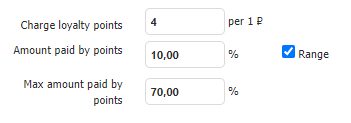
When you select the discount type, it can equal Loyalty points counted with different parameters:
| Name | Type/value | Description |
| Charge loyalty points __ per 1 currency | Integer | It says how many points are needed to be converted into 1 currency discount. |
| Amount paid by points |
Decimal, Percentage, 0-100 % |
It defines how big a discount is available for a selected product. If the is 'Range' is ticked as true, it means the minimal amount of discount for some product. If you calculate the discount to points, you know what is the minimal number of points required to use the discount. |
| Range | bool, checkbox | It turns on/off the interval for the amount of discount. |
| Max amount paid by points |
Decimal, Percentage, 0-100 %, optional |
It defines the maximum discount available for a selected product. If you calculate the discount to points, you know what is the maximum number of points required to use a discount. |
Examples
Case 1
A product price is 200 EUR and selects a discount with parameters:
- Charge loyalty points 3 per 1 currency
- Amount paid by points = 60%
- Range = false
Member gets 120EUR discount and spends 360 loyalty points.
Case 2
A product price is 200 EUR and selects a discount with parameters:
- Charge loyalty points 3 per 1 currency
- Min amount paid by points = 10%
- Range = true
- Max amount paid by points = 80%
A member can have a discount between 20EUR - 160EUR That means that he must have minimum 60 loyalty points to have any discount and to take the maximum discount he spends 460 points and has to pay 40EUR.