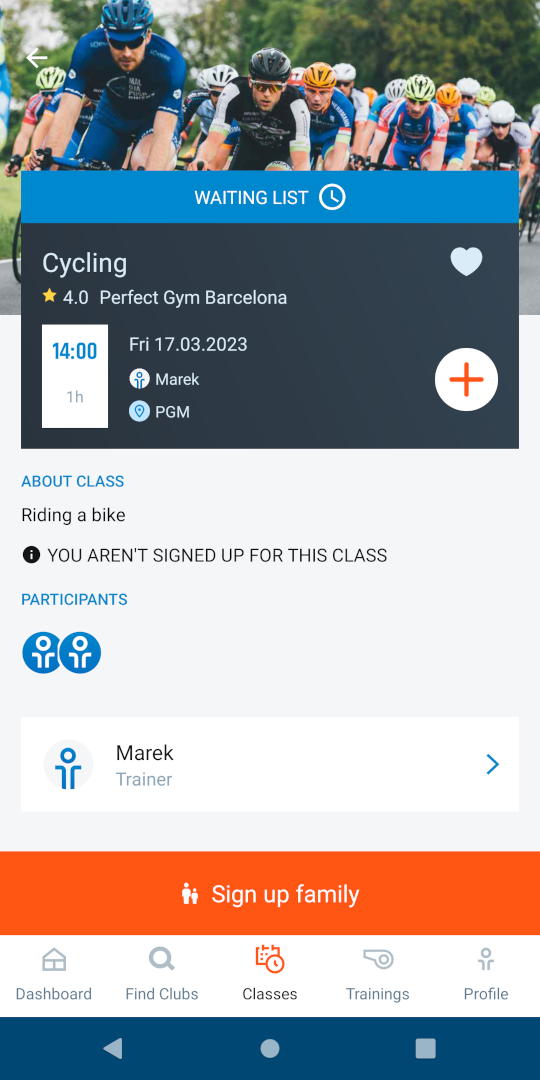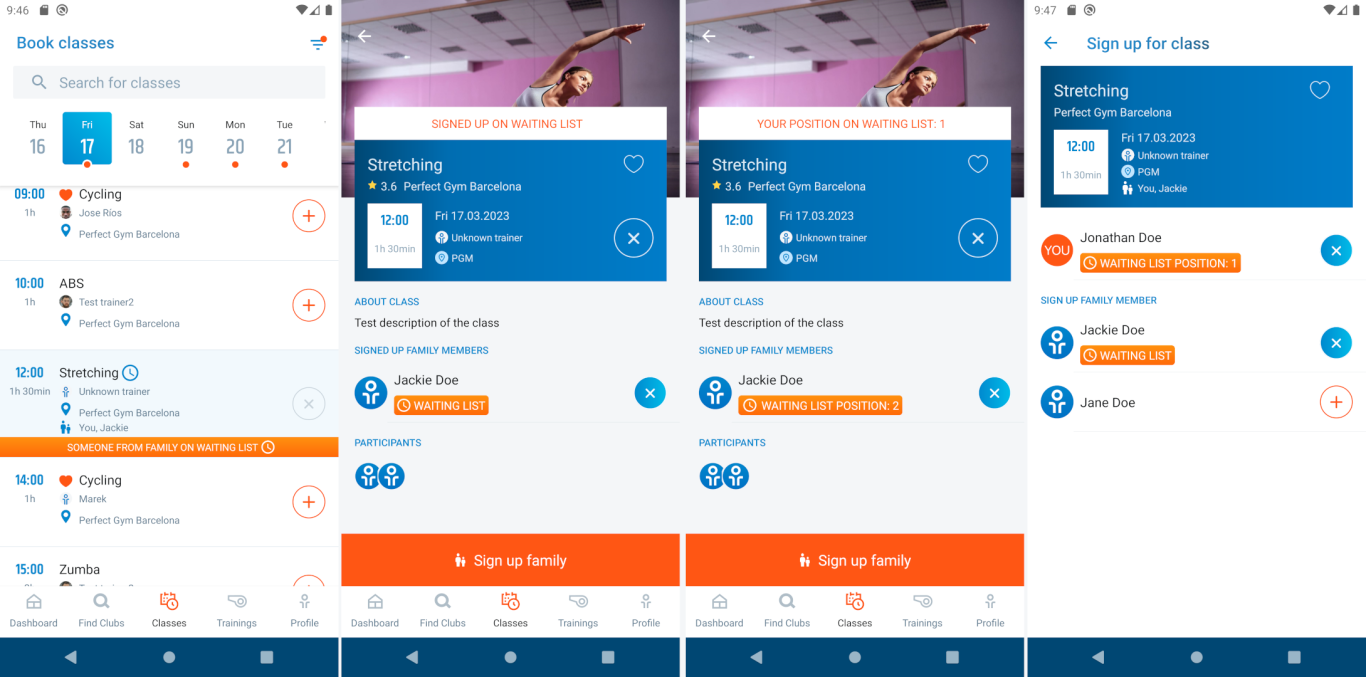Introduction
In PerfectGym GO2 Mobile App, class attendees are able to check the number of free and booked spots in their classes. This article describes how to verify that number of spots in class and how the class booking status work. You may find it useful when learning about the mobile app features and usage.
- You might also consider setting up a reminder to the upcoming class - see this article.
- Or, if you want to learn how to book classes for your family members, go to this article.
Before you start
- If the Classes feature in PerfectGym GO2 Mobile App is not available, please contact the PerfectGym Support Team and ask them for making it available to your club.
- Make sure the classes have been properly added to the PGM -> Classes -> Time table and that a user limit has been set up. This article on adding classes to the calendar will help you do it.
Feature description
To check if there have been spots left, open the mobile app, select the Class screen and click on Class details.
In the example below, in TBC class, none of the spots has been booked yet.
In the example below, in TBC class, there has been less than 70% of free spots left.
In the example below, in TBC class, there has been no free spots left. You might consider signing up for the waiting list.
Having signed up, this is how the indicator that you (or/and family member) are on waiting list looks like. Whenever possible application shows your (or/and family member) position on waiting list.
Finally, this status informs that the spot in class has been successfully booked.