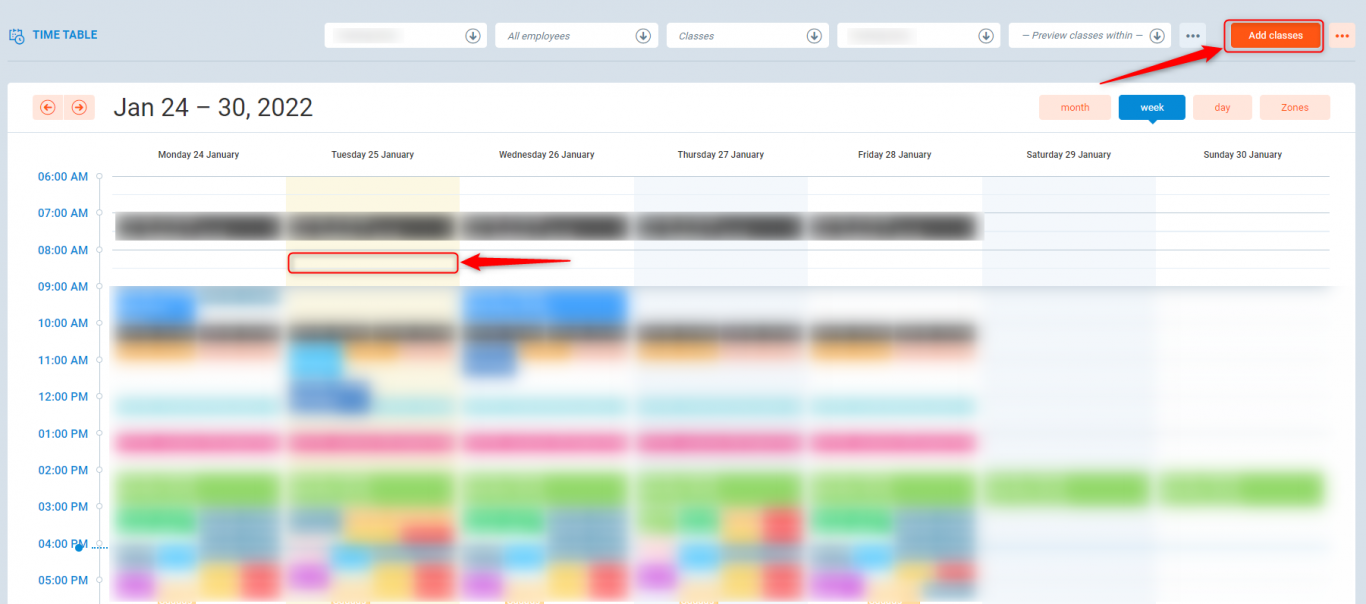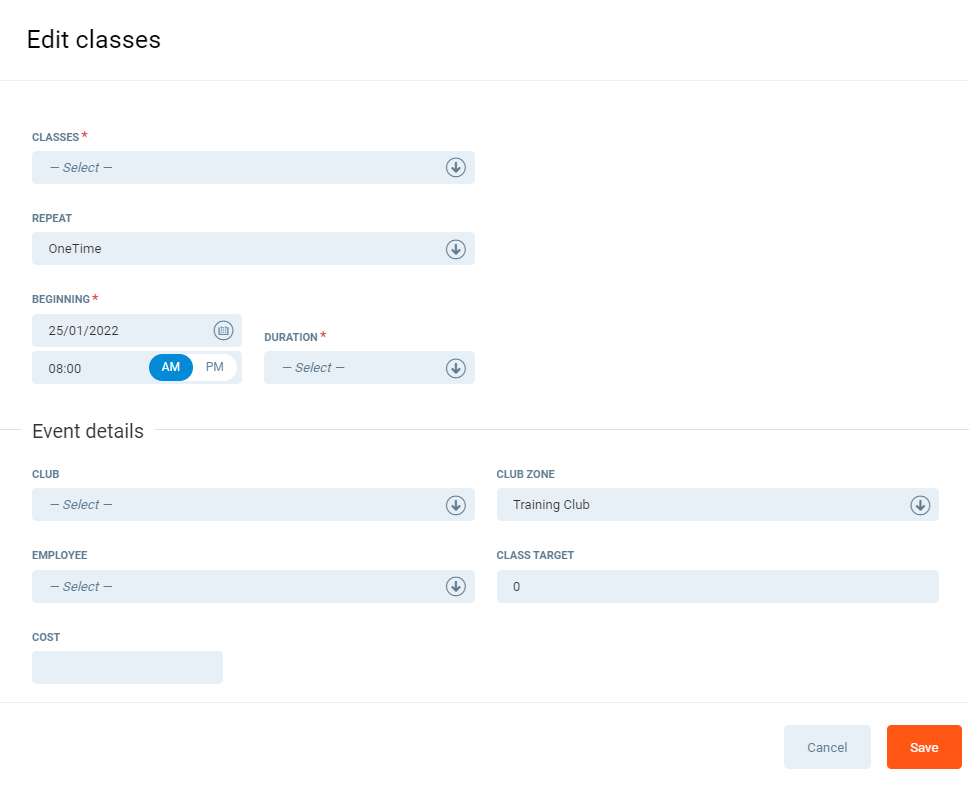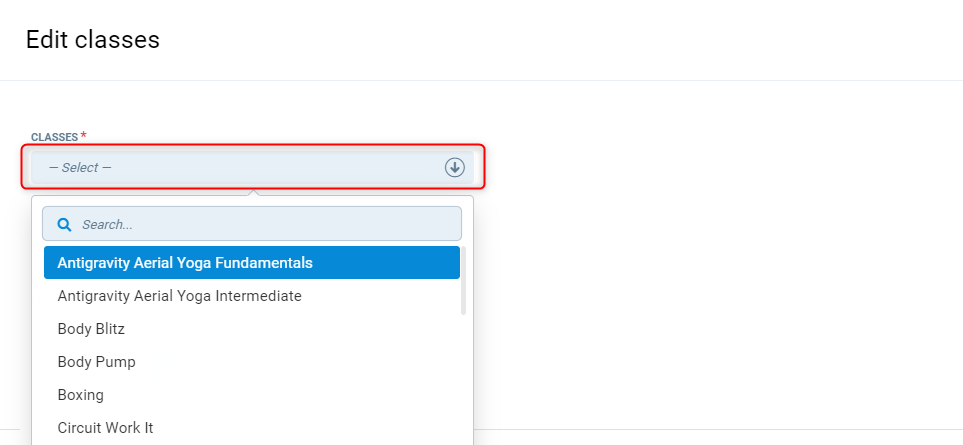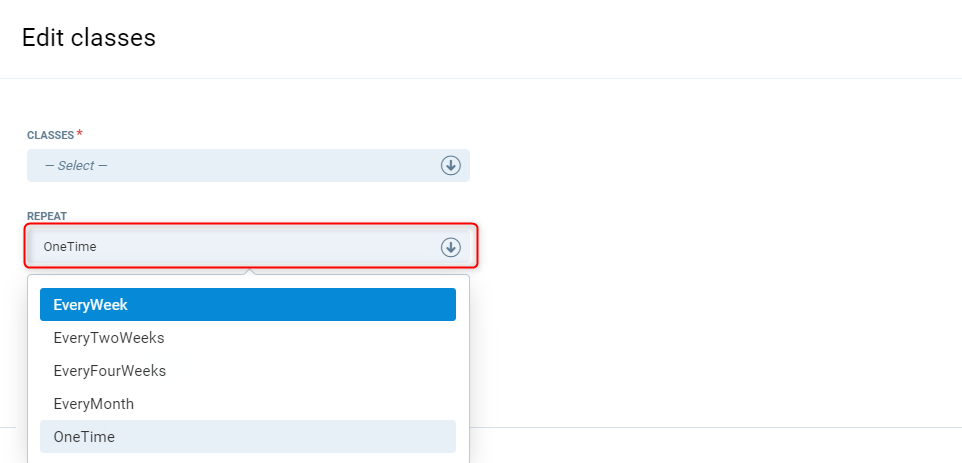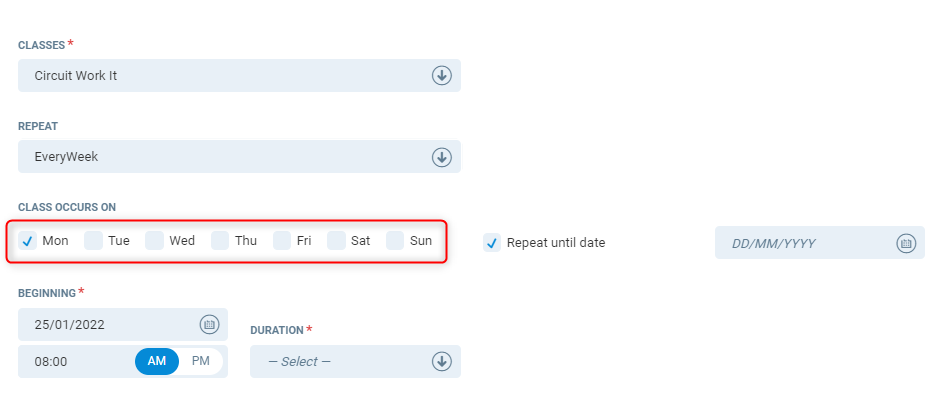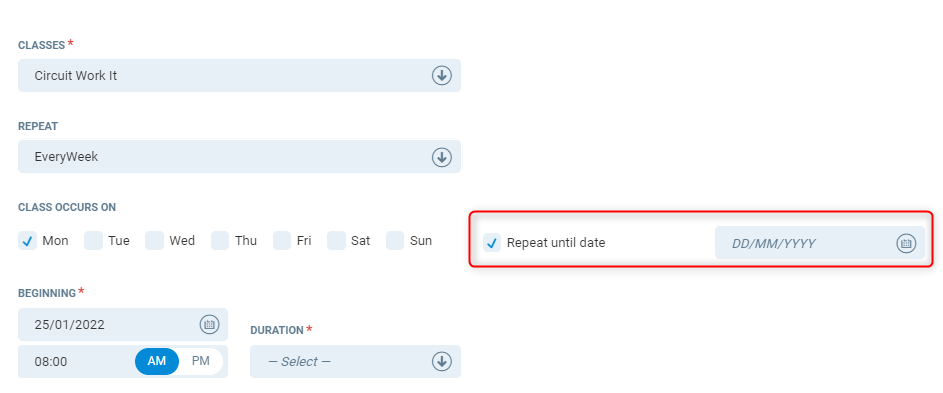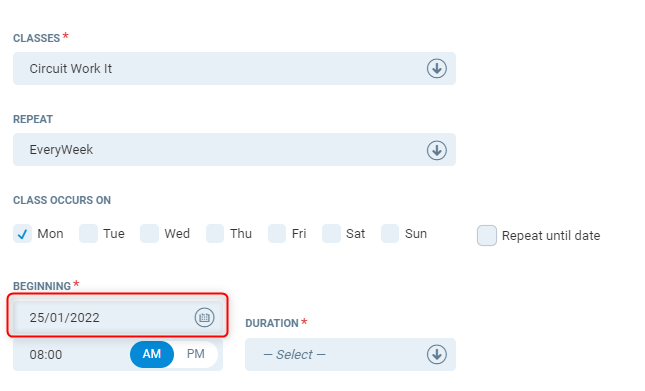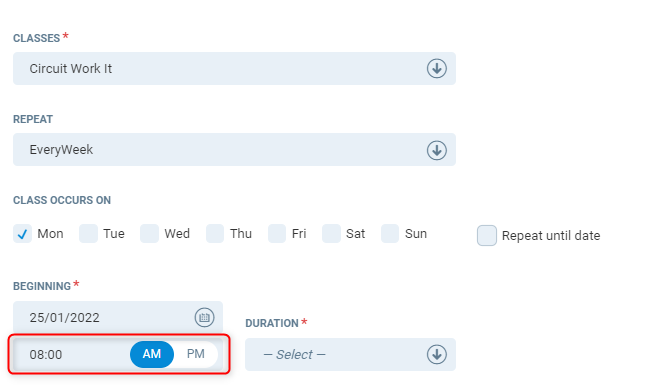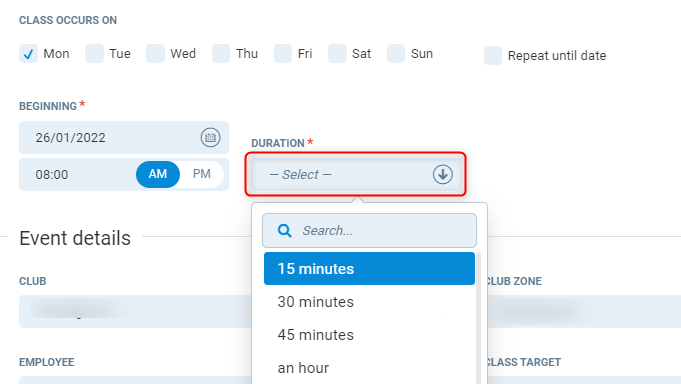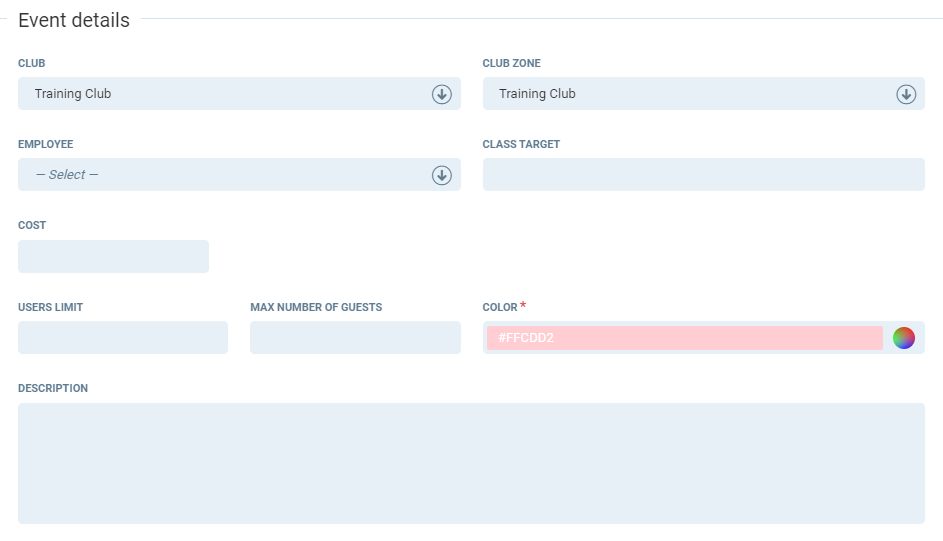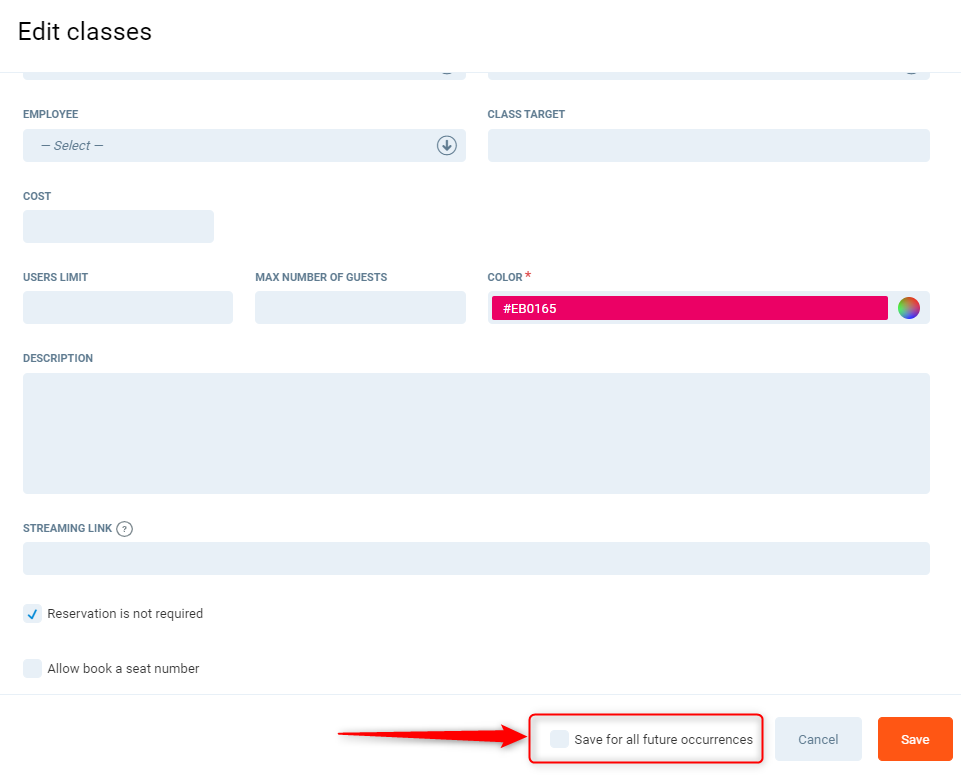Introduction
This article will show you how to add classes to the time table to make them available to club members.
To create classes in groups/courses, please follow the guide here.
Instruction
To create a new class on the timetable, go to PGM->Classes->Time table.

To create a new class, you can do this in one of two ways:
- On the timetable, click anywhere to create a new class in that spot.
- On the top right hand corner of the timetable, press Add Classes button.
This will bring up the following screen, listed below is what each attribute does when creating a new class.
Add class
Editing classes follow the same process here
Classes - Select from a drop down list of the class you want to run. You may wish to use the search function to type out the name of the class.
If your class is not visible on the list, please check if your club is ticked in Available in clubs in PGM->Classes->Class types
Repeat - Select when this class will repeat.
- OneTime - Will not repeat the class, this will not bring up the options for 'Class occurs on'.
- EveryWeek - Will repeat the class every week from the beginning date field.
- EveryTwoWeeks - Will repeat the class every two weeks from the beginning date field.
- EveryFourWeeks - Will repeat the class every four weeks from the beginning date field.
- EveryMonth - Will repeat the class every month from the beginning date field.
Class occurs on - For repeat classes, select which day the class will recur on. If selecting multiple days, this generates all days selected starting at the same time.
If selecting multiple days, only the classes which fall on the same day name will be linked with each other. For example if you created a recurring class for 9:30am EveryWeek for Monday and Thursday, and you wish to change the start time from 9:30am to 10:00am. Edits you do on the classes which fall on a Monday will not edit the classes which fall on a Thursday. You will need to repeat the edit for the Thursday class.
Repeat until date - If unticked, this generates the classes with no end date. The classes will only generate X months ahead, depending on system settings in PGM->Settings->System Settings . If ticked, a field will appear where you can enter an end date to stop classes from generating after this date. This can be edited at a later time.
When using EveryMonth, the beginning date needs to have the class occurs on set to the same day as the beginning date. For example, Wednesday 01/09/2021 - On Class occurs on - Wed needs to be ticked, and Beginning needs to have 01/09/2021 set. With this example, the class will always occur on the 1st of every month
Beginning - Start date when the classes will generate from.
Beginning time - Time of the day when the class will start.
Duration - Duration of the class. Additional duration periods can be set up in PGM->Settings->Dictionaries (Class Duration). More information can be found here.
If adding duration to PGM->Settings->Dictionaries, this will override all values, so ensure you add in previously used values in minutes otherwise they will not appear in the drop down list (Key = 30, Value = 30) This example will appear as 30 minutes
Event details
Club - Select the club this class will be available in.

Club zone - Select the club zone this class will be run in (eg. Studio).
If you select a parent zone (eg. Training Club) This will make all child zones unavailable for booking in the facility booking module.
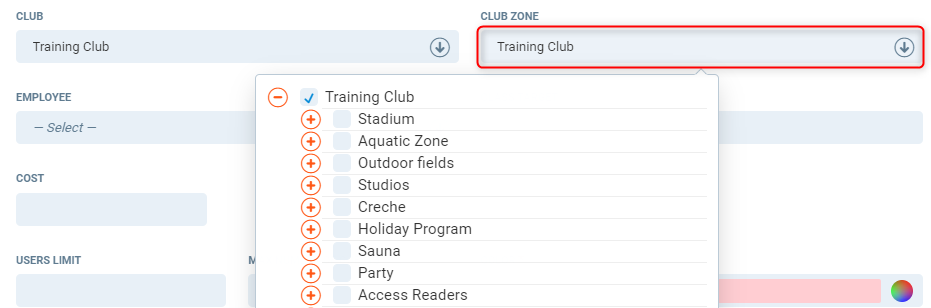
Employee - Select the employee that will be the instructor/trainer for the class and must be available to train at the club the class is in.
For the employee appear in the drop down list, the employee must have a role 'Trainer' or equivalent.

Class target - This is the number of attendances needed to reach in a given class for this class to be viable (this setting is optional). This feature enables centres to track class performance (great/poor/minimum number required to make budget). To set a class target for an individual class, enter a number in this field. If left blank, the target is taken from the settings used in PGM->Classes->Class type.

Cost - Eenter the amount of how much the club has to pay the instructor to conduct these classes. This information is displayed later in the Studio report and you can check whether such classes are profitable and whether they will pay off.

Custom time to book in advance (minutes) - Used for overriding default value from the setting Timetable.Booking.MaxHouseToBookInAdvance

This feature will be available in release R88. Releases R85 - R87 have the ability to set this for hours only
Users limit - Capacity of the class, if left blank the capacity is unlimited.

Max number of guests - Maximum number of guests (non members) who can attend the class. For this field to work, Users limit must have a capacity set.

Colour - Colour of the class when it appears in PGM and POSWeb. This colour is taken from the settings used in PGM->Classes->Class types.

Description - Description of the class. This overrides the class description in PGM->Classes->Class types.
If using translations for other languages, this feature will only work for the default language set in PGM and will not override the other languages.
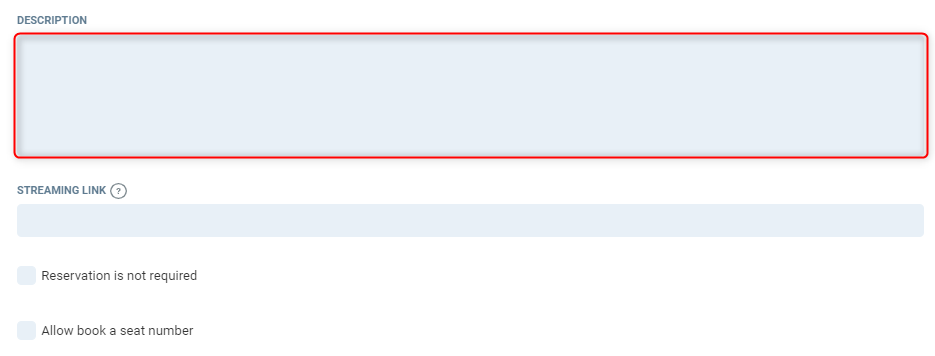
Streaming Link - If the class is streaming, add the URL to the link here.
Streaming from YouTube and Vimeo will be displayed as an embedded player in CP2, other providers will be opened in a separate browser tab
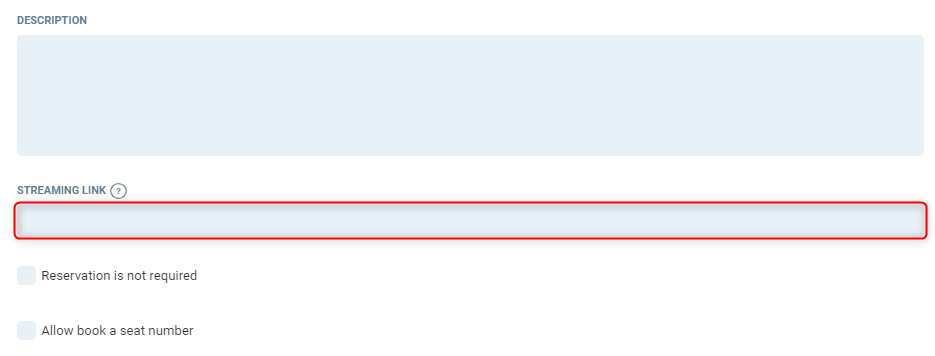
Reservation is not required - This will not allow any reservations to the class.
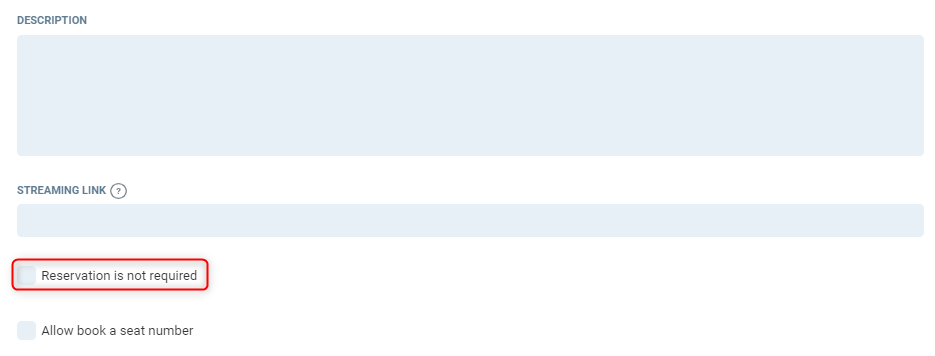
Allow book a seat number - If your class has seat numbers, selecting this allows the club member to book which seat they want to use.
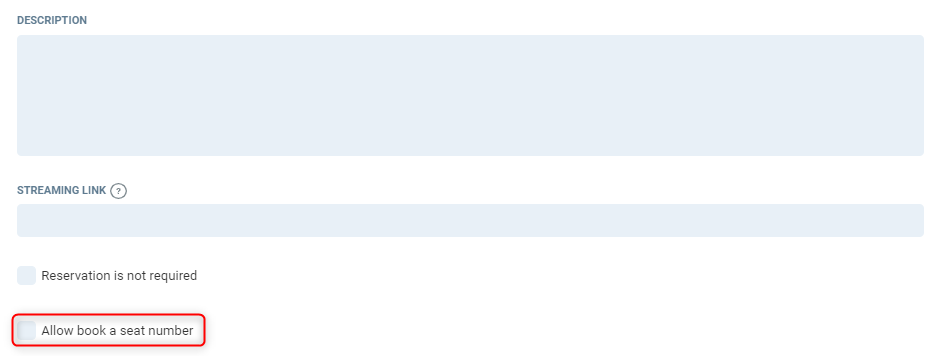
Press Save to create the classes.
Edit classes
To edit a class, follow the same process as above, with the addition of the following setting:
Save for all future occurrences - If the class is repeated on the same weekday/time this edits all classes with the setting changes.
Note: If the class was created to run on multiple days at the same time, for example, Monday 7:00am, Wednesday 7:00am, Friday 7:00am weekly. You will need to edit the Monday, Wednesday and Friday classes individually. The linking mechanism will only work on a single day at that time
Hints
The class summary report located in PGM->Reports provides detailed data on how classes are performing:
- Class attendance
- Cancelled classes
- Users that miss classes
- Standby lists
- Class targets
- Instructor Performance