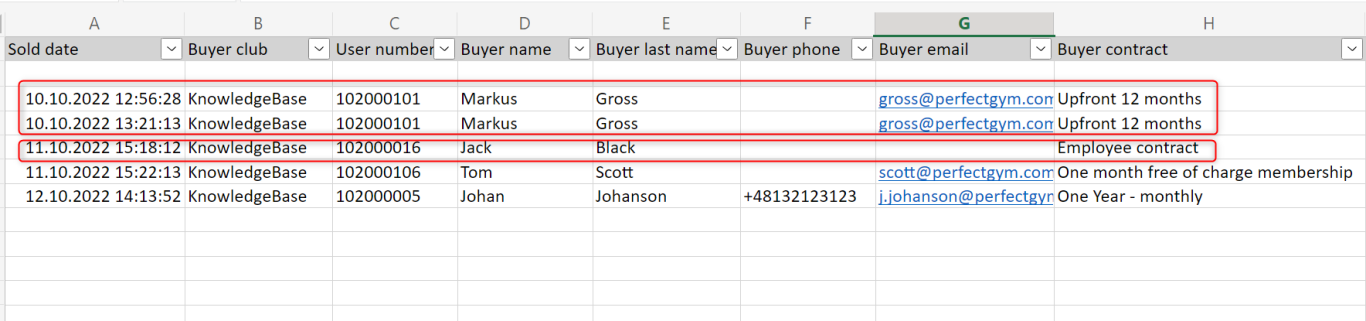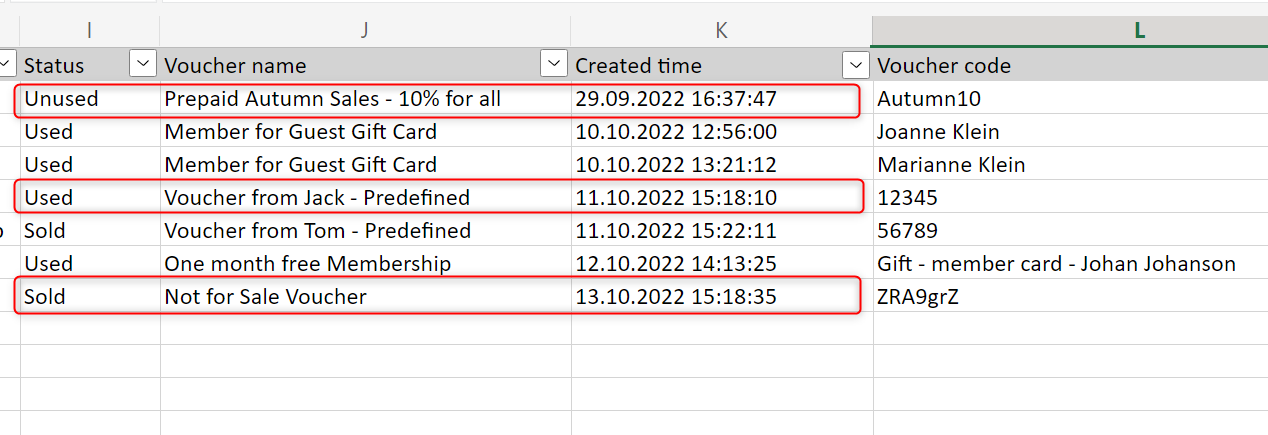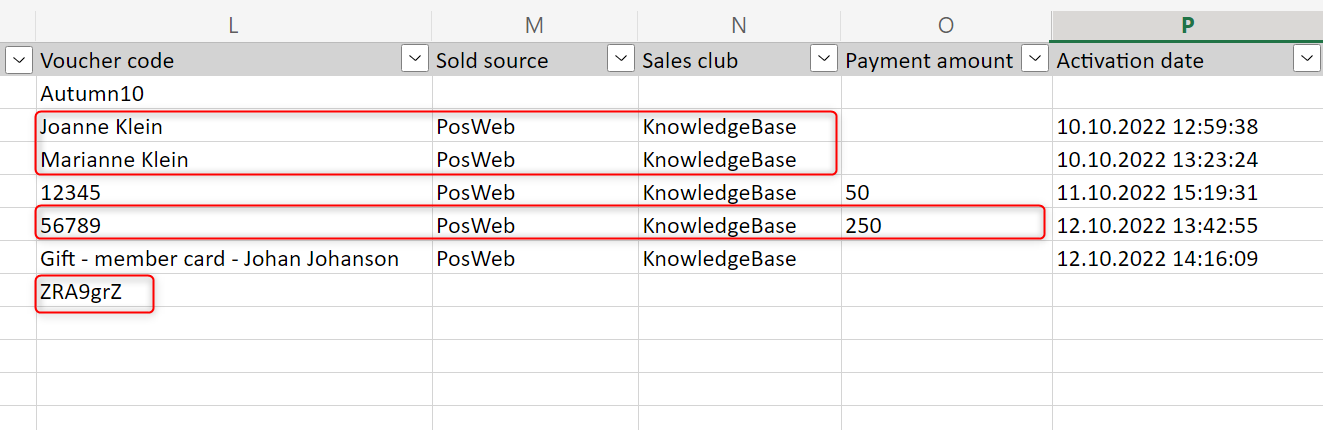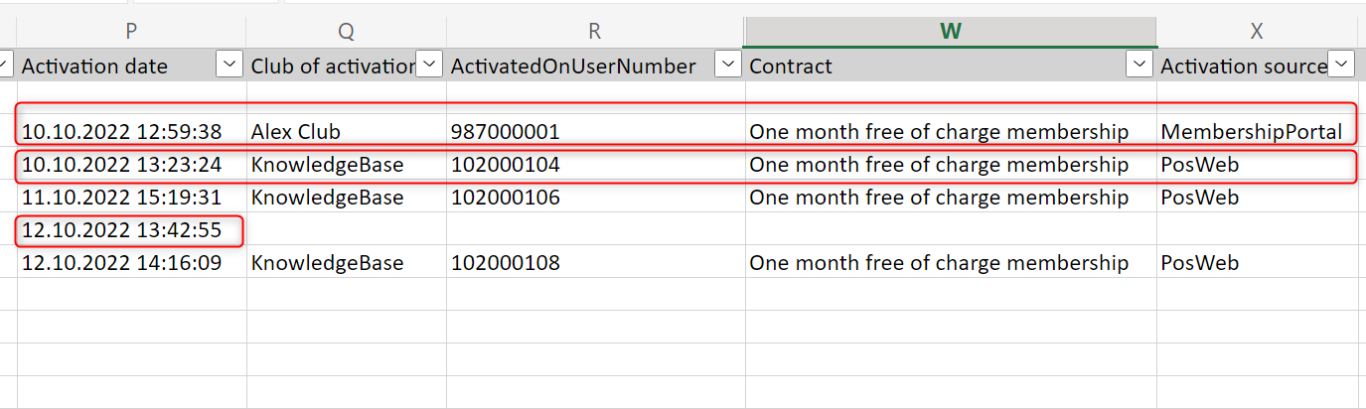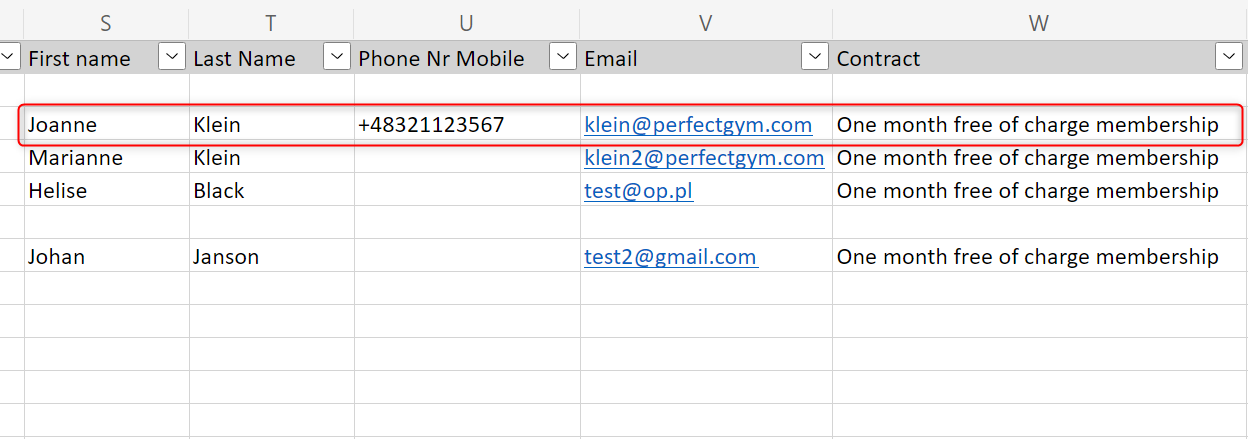Introduction
This article will show you how to generate Users Vouchers Report and how to read it. This raport can inform you i.e. on the Voucher status, meaning how many vouchers were generated but have not been activated yet.
For this kind of report you would need to set the filters to Range: Generation and Voucher status: Sold.
- This article will be helpful to PG Champion, Administrator, Club Manager, Marketing and Sales Manager and Club Owner.
Instruction
How to generate the Users Voucher Report in PGM?
1. Go to the PGM -> Reports -> All.
2. Search for Users Vouchers Report
3. Use filters to generate the report for a given club(s)
4. Select the period of time your Voucher was active in.
5. Select the Range:
- Activate - if selected, all vouchers that were purchased and already assigned to members or guests will be displayed here;
- Sales - if selected, all vouchers that are available for purchase will be displayed here;
- Generation - if selected, all vouchers that were generated will be displayed here.
6. Select Voucher Status:
- All - if selected, all types of vouchers will be displayed here;
- Sold - if selected, all already purchased and Not for sale type vouchers will be displayed here;
- Used - if selected, all vouchers that were purchased and already assigned to members or guests will be displayed here;
- Unused - if selected, all vouchers that were generated, but the purchase has not been finalized yet, will be displayed here.
7. Click on XLS button to generate the report.
Use cases
How to read the Users Vouchers Report?
1. Key information about the Voucher purchase and the buyer:
- Column A - Sold date;
- Column B - Buyer club;
- Column C - User number;
- Column D - Buyer name;
- Column E - Buyer last name;
- Column F - Buyer phone;
- Column G - Buyer email;
- Column H - Buyer contract.
Examples
- You can see in the example below that on October 10th 2022 (column A), a club member under the PGM system number 102000101 (column C), whose name is Markus Gross (columns D-E) has bought two Vouchers in the club called Knowledge base (column B). This member has Upfront 12 months Contract (column H) active. You can also see their email address (column G), but no phone number (column F).
- The next day, on October 11th 2022 (column A), another person named Jack Black (columns D-E), under the PGM system number (column C), with no information on their phone number or email (columns F-G), has bought another Voucher. This person is probably a club employee, as their contract's name is Employee contract (column H).
2. Key information about the Voucher:
- Column I - Status of the Voucher:
- Sold - it displays every Not for sale type Voucher (irrespective if already purchased) and all other type Vouchers which have already been purchased.
- Used - it displays all Vouchers that were purchased and already assigned to members.
- Unused - if selected, all vouchers that were generated, but the purchase has not been finalized yet, will be displayed here.
- Column J - info on the Voucher name;
- Column K - the date of the Voucher creation.
Examples
- Key information here is the voucher Status. You can see that Prepaid Autumn Sales -10% for all (column J) has not been created in the system on September 29th 2022 (column K). However, it has not been purchased by anyone yet, or used (column I). On the screen above, columns A-H are empty, which means that there is no information on the voucher buyer yet.
- Voucher from Jack - Predefined (column J) has been created on October 11th 2022 (column K). It has already been used (column I), which means that you will find more information in the Report on the person who used the voucher and about voucher activation details.
- Not for Sale Voucher (column I) is not only the name, but also the characteristics of the Voucher type. It can be sold and activated on POSweb only. Hence, the Sold status in column I, despite the lack of information on the voucher buyer in columns A-H. Without the information on the Not for Sale Voucher type in its name, it could be assumed as well that this voucher has been sold, which could be backed with the information on the buyer in columns A-H. On the screen above, there is no such information however.
3. Key information about the Voucher usage:
- Column L - Voucher code;
- Column M - Sold source;
- Column N - Sales club;
- Column O - Payment amount.
Mind that Column O includes only Prepaid payments!
Examples
- Voucher codes (column L) can include names of the buyers (Voucher from Jack - Predefined in column J above), names of voucher users (Joanne Klein and Marianne Klein in columns S-T) if these are already known, random numbers or discount contents like Autumn10 in case of Prepaid Autumn Sales -10% for all (column J). Each club can establish their own rules of voucher naming and codes.
- You already know that on October 10th 2022 (column A), the club member under the PGM system number 102000101 (column C), whose name is Markus Gross (columns D-E) has bought two Vouchers in the club called Knowledge base (column B). Now, you also know that these vouchers were sold on POSweb (column M) in the same club (column N). Soon after the purchase date, these vouchers were activated (column P). There is no information on the payment amount however.
- Voucher of the code 56789 (column L) was sold on POSweb (column M) and its price was 250 (column O). The payment was made by prepaid account, as only this payment source is reflected in this particular report.
4. Key information about the Voucher activation:
- Column P - Activation date;
- Column Q - Club of activation;
- Column R - ActivatedOnUserNumber.
Examples
- On October 10th 2022 (column P), two vouchers were activated, however in different clubs; the first one in Alex Club and the second in Knowledge Base club (column Q). The Alex Club voucher was also activated via Membership Portal (column X), which stands for online activation done via Client Portal or Kiosk. You can check the PGM system number 987000001 (column R), to learn the name of the person who activated the voucher. If you connect this to the information in columns S-V, you will see their personal and contact data. You will also get to know that this person has One month free of charge membership active (column W), as this particular payment plan was connected to the voucher they have activated.
- Voucher activated on October 12th 2022 (column P) does not include any other activation details. However, when taking into account information on its buyer (columns D-E), voucher name (column J) and Sold status (column I), you will learn it was Tom Scott, who bought a gift voucher of the Predefined type, which means it can be used on POSweb or the Client Portal. This Voucher can create a contract, which will be assigned to the person who uses it. As there is no information on the contract, you can assume that this voucher has not been used by anyone yet. The voucher is ready to use anytime the voucher holder decides, unless the expiration date has been previously configured.
5. Key information about the person who used the Voucher:
- Column S - First name;
- Column T - Last Name;
- Column U - Phone Nr Mobile;
- Column V - Email;
- Column W - Contract.
Example
The person who activated the voucher in Alex Club (column Q) was Joanne Klein (columns S-T). You can see their mobile phone number (column U) and email address (column V). You also know the name of their Contract (column W). The voucher was a gift from Marcus Gross (columns D-E), who bought it on POSweb (column M) in KnowledgeBase club (column N), which is the same one Marianne Klein activated the voucher in (column Q). Marianne Klein was the other person Markus Gross decided to give the voucher to. Marianne and Joanne have the same type of Contract (column W). Their voucher codes included their names (column L).