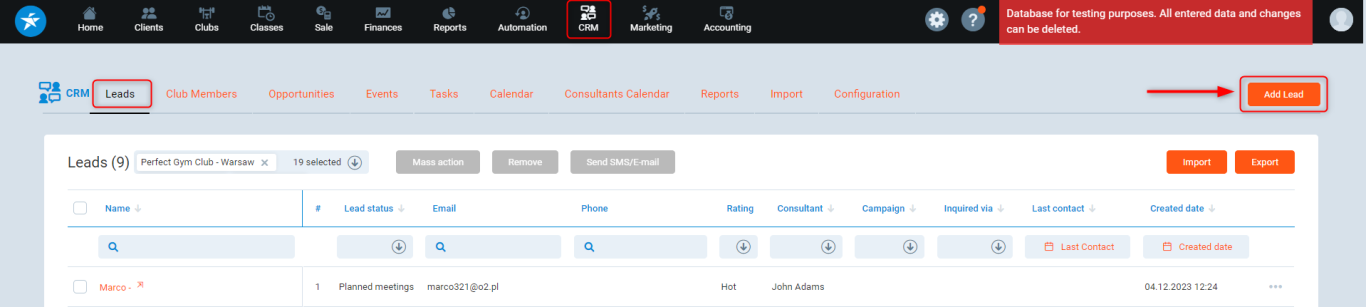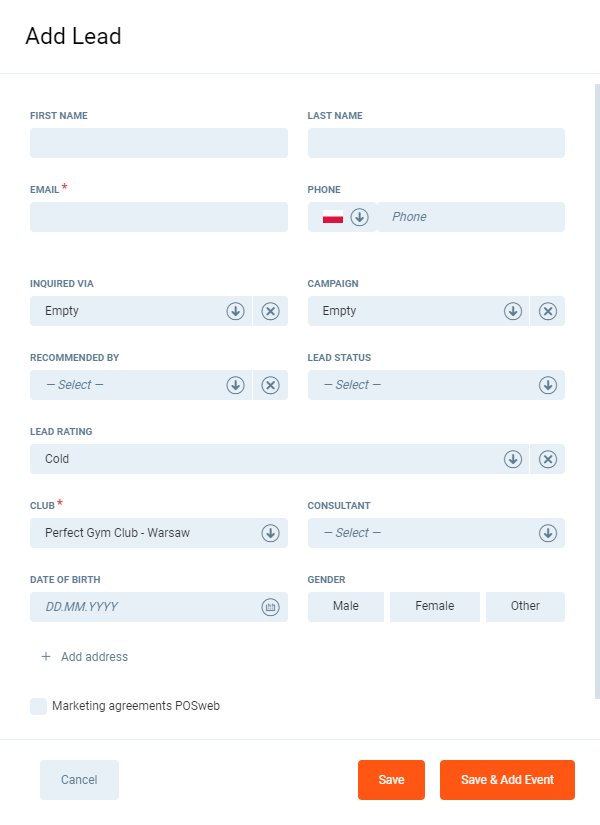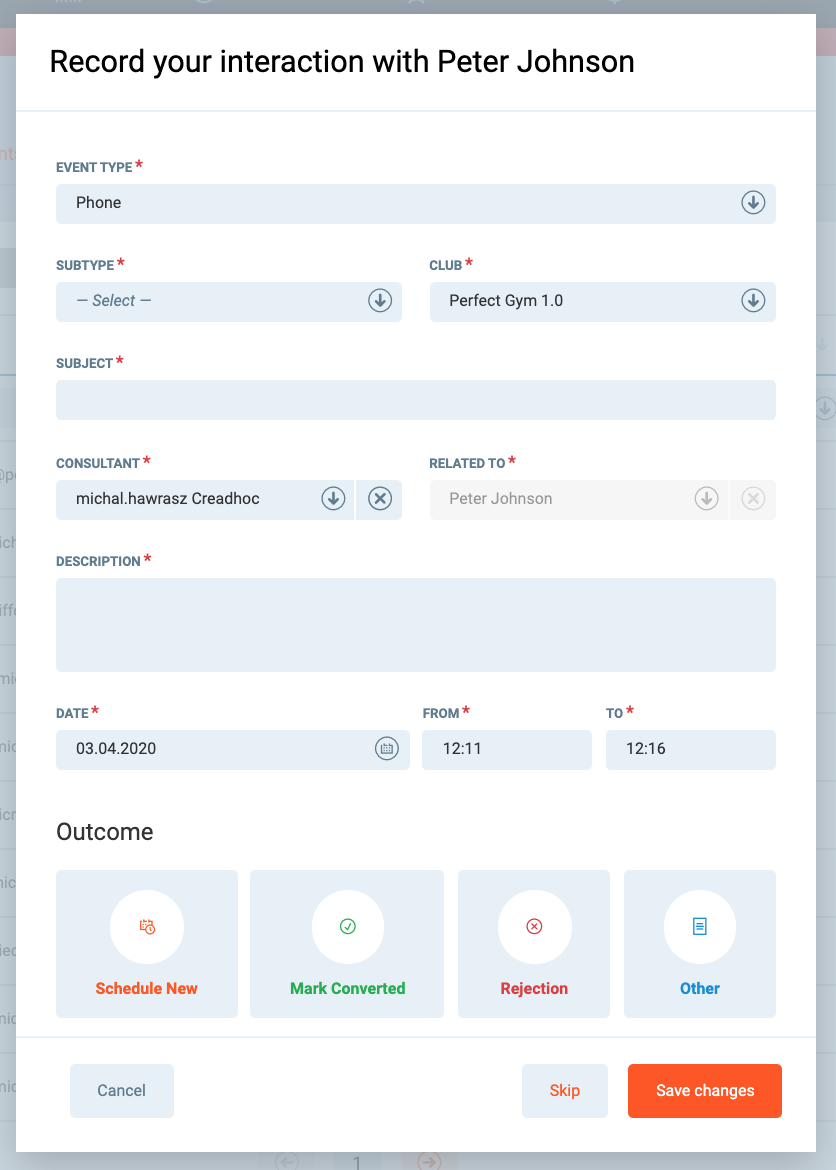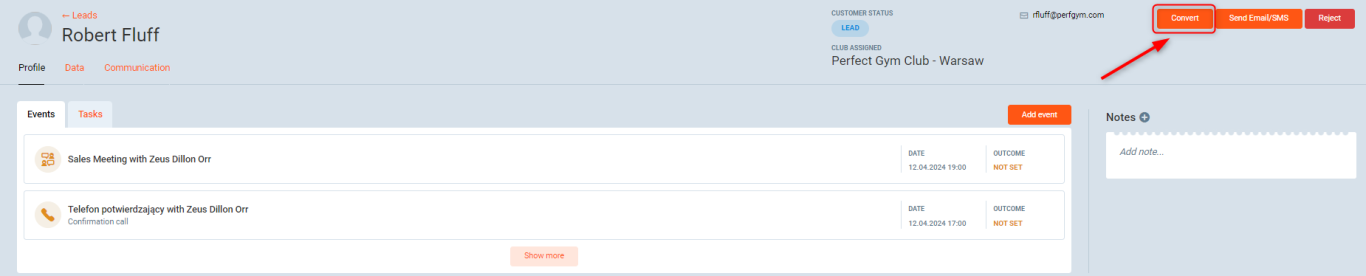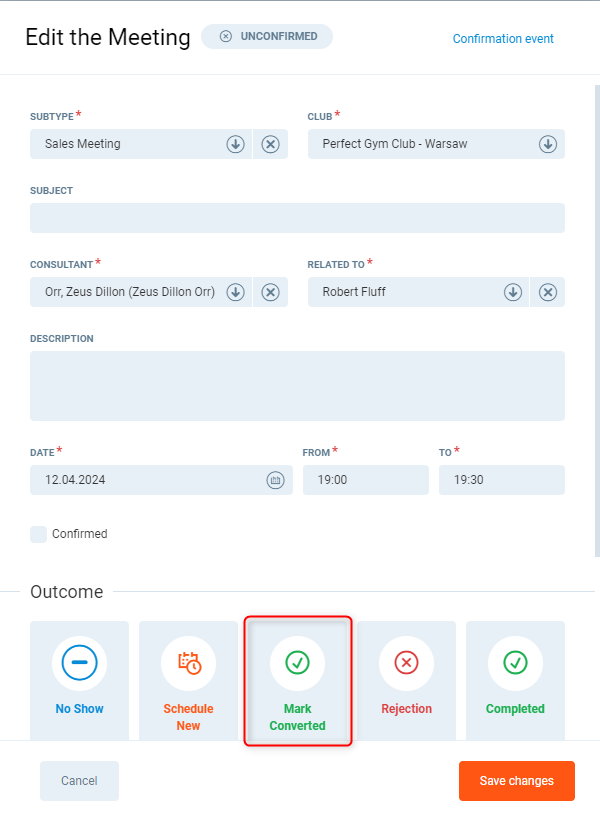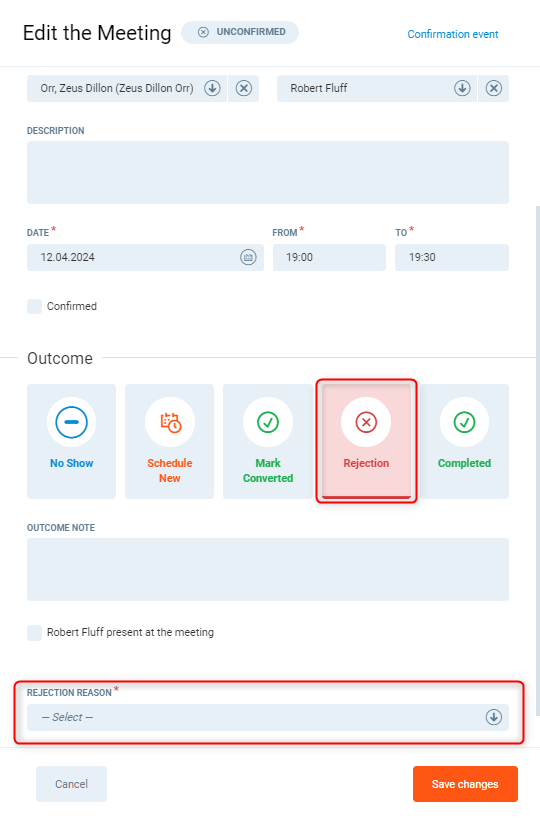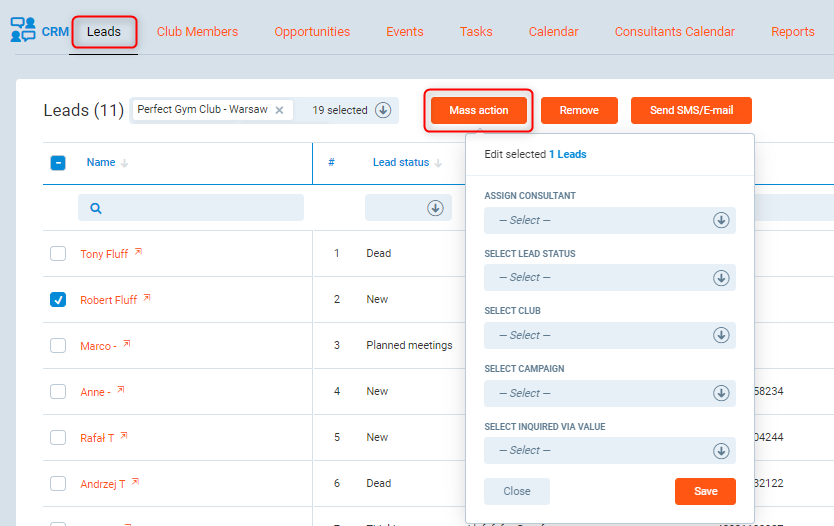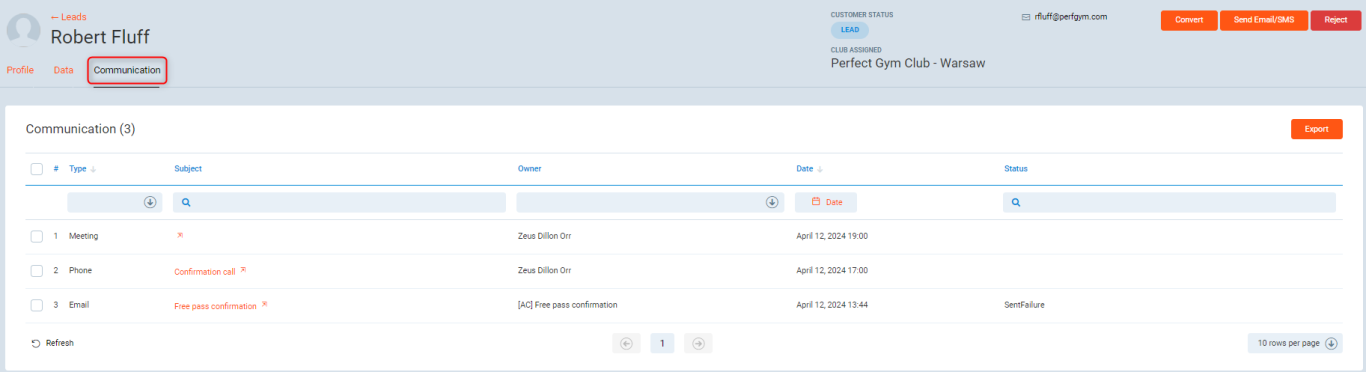Introduction
From this article, you will learn what is a lead, how to add it to the system and convert it (or to make sales).
- This article is about creating Leads in CRM.
- This article will be helpful to PG Champion, Club Manager, Sales Team, Marketing Team.
Before you start
Ensure that CRM is configured. The configuration article can be found here. Some features require the Perfect Gym Support Team configuration.
Feature description
Who is the Lead?
Lead is a person who is interested in a club's membership or services. For example, a lead shares her contact details e.g. e-mail address or phone number (via Facebook, online web form, chat at the reception etc.) with the club - it can be just a free e-book download or membership inquiry. Important: People who buy a membership in the first meeting or have ever used the facilities before are not leads anymore.
Why is adding Leads important?
Club should add Leads into the system to track their pipeline in on place. Usually, club employees tend to keep leads information in an unstructured way e.g. in personal notes, excel, as contacts on Facebook etc. This way makes it impossible for the club to control the sales and when an employee leaves a company all data is gone.
How to add a Lead?
Let's assume a person leaves a phone number in a web form or just walks in during the visit to the shopping mall and asks for a quote.
1. Go to CRM tab in PGM.
2. Open Leads tab.
3. Press Add Lead button.
4. Fill in all necessary fields.
5. Save the lead (and optionally move to the next step).
Important: If you configured a unique identifier i.e. you require a phone number or an email address to be unique then if you put a duplicate in one of these fields the system will tell you that there is a duplicate.
How to record or schedule a meeting or a call?
As a further natural step, you might want to take note of that interaction (when it was a call or walk-in conversation) and probably arrange the next steps. This is how:
When adding a lead you had one of 2 options at the end of the form (depending on configuration)
- Button Save and Next (Default - as per screen above) or
- Save and Save and Add Event buttons
Option 1 flow (Save and Next)
- You record your interaction with the lead when it was a call or a conversation. You will probably set the outcome to Schedule New (Convert and Rejection will be only applicable when the lead will join or reject immediately). You have the option to Skip this step when there was no call or meeting - you will be then requested to schedule a future meeting.
- You schedule a future meeting (or call) incl. a confirmation call
- You are all set - Lead is added has interaction recorded and a future meeting or a call is scheduled.
Option 2 flow (Save Or Save and Add Event)
1. Save button will save the Lead - not further action required.
2. Save and Add Event button will add the lead and give you an option to add event of your choice - it can be a past or a future call or meeting.
How to Convert a Lead (or make a sale)?
- If the lead decides to join the club or just to try it out you need to convert it to a member or a guest.
- You can find the Convert button on events associated with that lead and the lead profile itself.
- The conversion is effectively a member or a guest creation based on already existing lead information.
- In the result the lead becomes a member or a guest and disappears from the leads section.
Lead rejection
- When a lead rejects an offer you can mark it as rejection in their profile or as an event outcome.
- You will also need to specify a rejection reason (a list of available reasons should be configured beforehand).

Working on Leads
Lead mass actions
You can do the following mass actions on leads:
- Assign consultant
- Change Lead status
- Assign club
- Assign campaign
- Select inquired via value
You can also mass remove and send communication
Lead list view and export
You can filter the list view by following attributes:
- Lead name
- Lead status
- Phone
- Rating
- Consultant
- Campaign
- Inquired via
- Last contact
- Created date
These filters will help you to get the information you need e.g.
- Number of walk-ins last month
- Leads from FB campaign
- Number of leads assigned to a specific consultant
- Leads Not contacted last week
- All rejected leads

You can also export leads in order to prepare more sophisticated reports (export button in the top right corner in the lead list view above)
Lead Import
You can import leads into the CRM. Read how to import leads into CRM.
Lead data
Information you collect during Lead creation gets passed to the Member / Guest profile when you convert that lead.
- You can find it in the PGM -> Clients -> Club members.
- You need to find the lead name on the Members list and open their Profile.
- You enter the Data tab and click on Information.
- Here, you can edit existing information, add new data or delete it.
Communication with Leads
- You can communicate with Leads (Guests and Members as well) via SMS and e-mail straight from their Member Profile.
- You will need to configure Automation Center rules to make it work. More on this you can find here.

You can see a comprehensive log that contains communication with the lead. This communication log contains not only email, sms but also meetings, calls, tasks and automation center events. All these events will be moved to Guest or Member upon conversion.
FAQ
Why is there no Sale button on a lead?
Sale button is replaced by the Conversion button. Conversion into a Member is an actual sale. Conversion into a Guest (e.g. to complete a trial training) is not a sale, but at the same time that guest is not a lead anymore.
If you want to track sales from leads (beyond your dashboard metrics) you can just go to Members tab, then filter out members and then filter by conversion date. Conversion date is a clear indicator that the member was a lead before. You can also download an excel file of members and apply the same filters.
What is the difference between lead and opportunity?
Lead is a potential a guest or a member. Opportunity is a potential sale on already existing guest or member. For example, when a club tries to sell a PT to a guest or a member then it creates an opportunity, not a lead. When an ex-member considers returning to the club you create an opportunity, not a lead.
What is the difference between Campaign and Inquired via field?
Campaign defines a marketing activity that has reached the lead and made him to ask for a quote e.g. Facebook Campaign.
Inquired via defines how the lead has reached the club e.g. it was a walk-in, call inquiry, facebook message/comment etc.
Where can I check the Lead Conversion data for a given period of time?
You can check it in the Lead Conversion Report. Go to this article for more information.