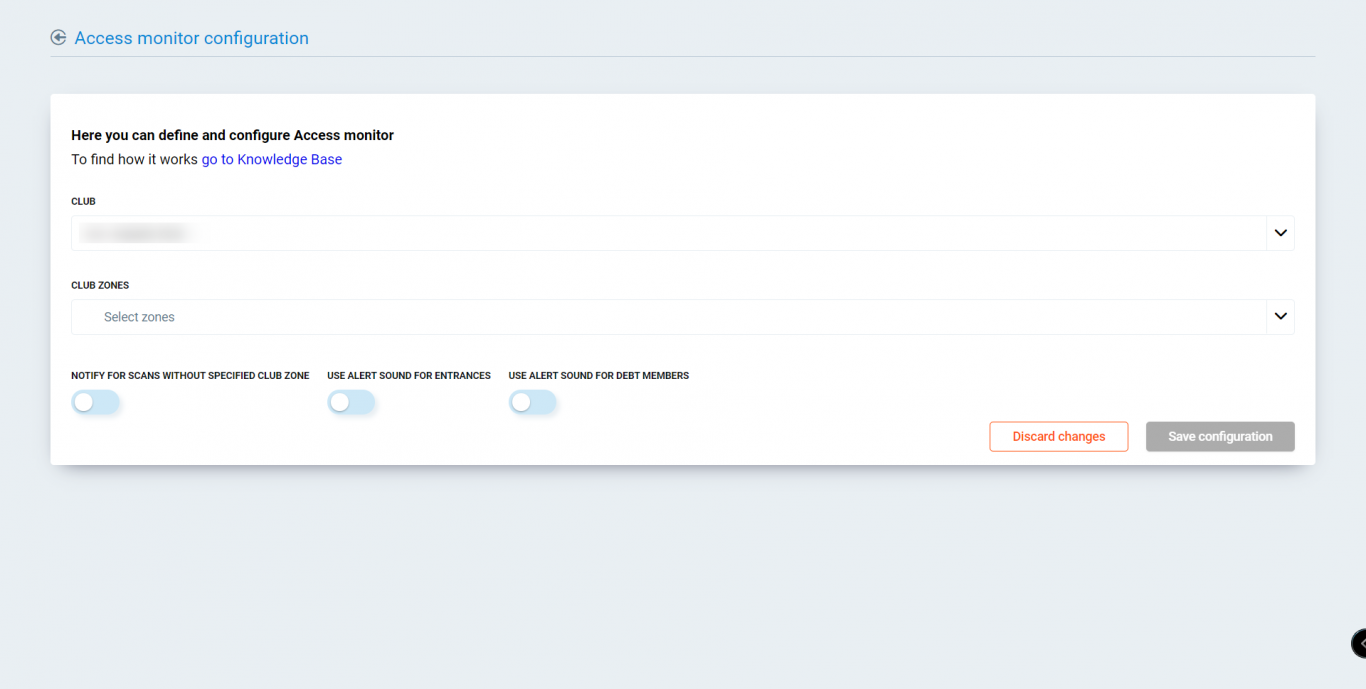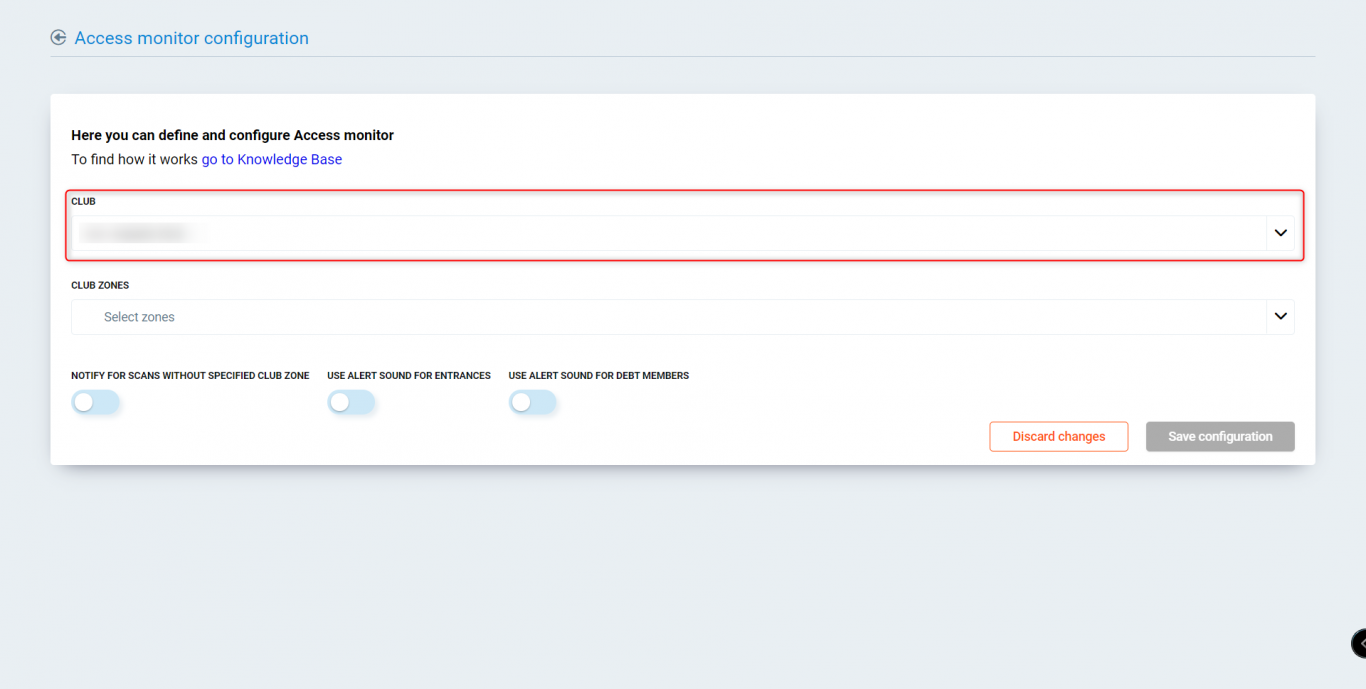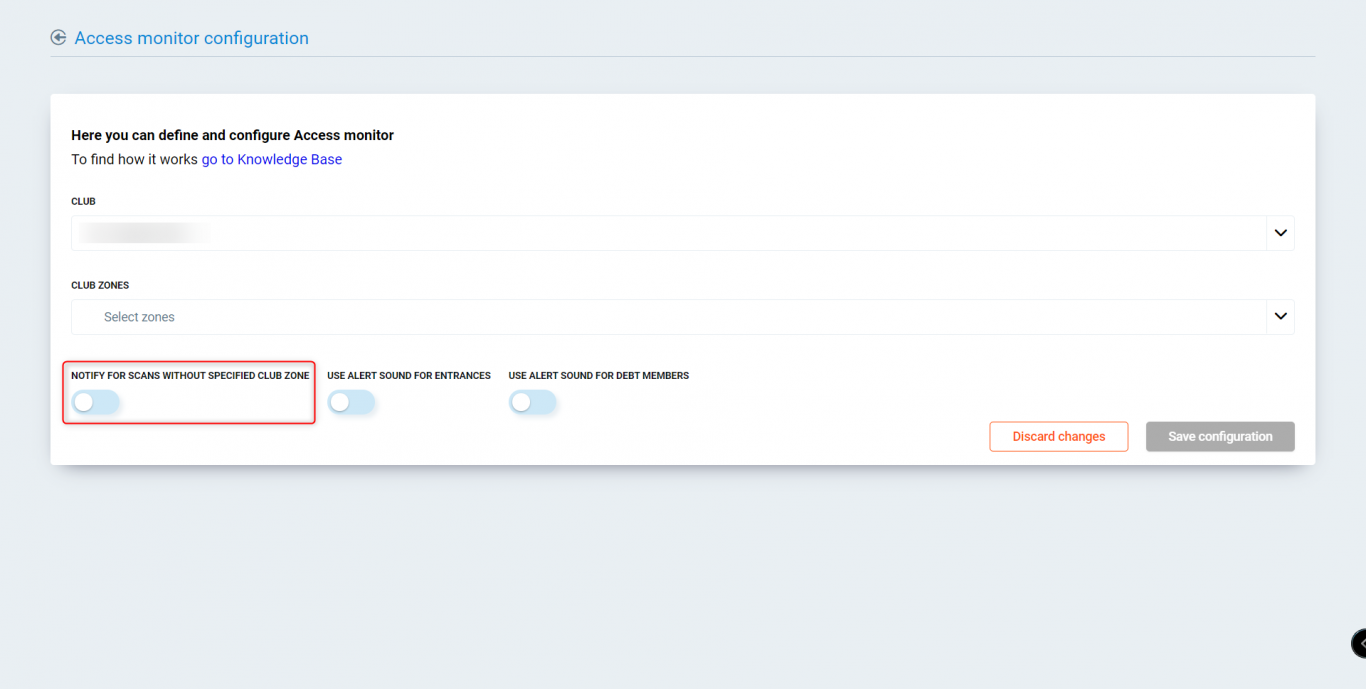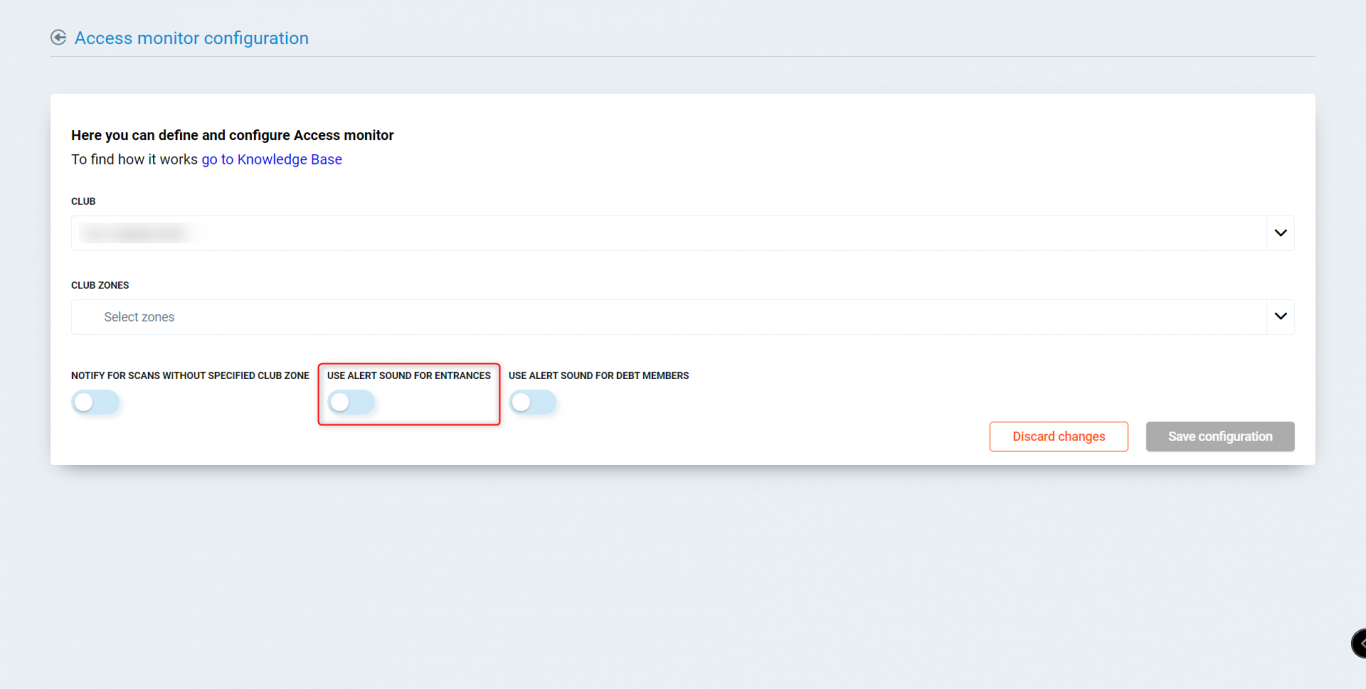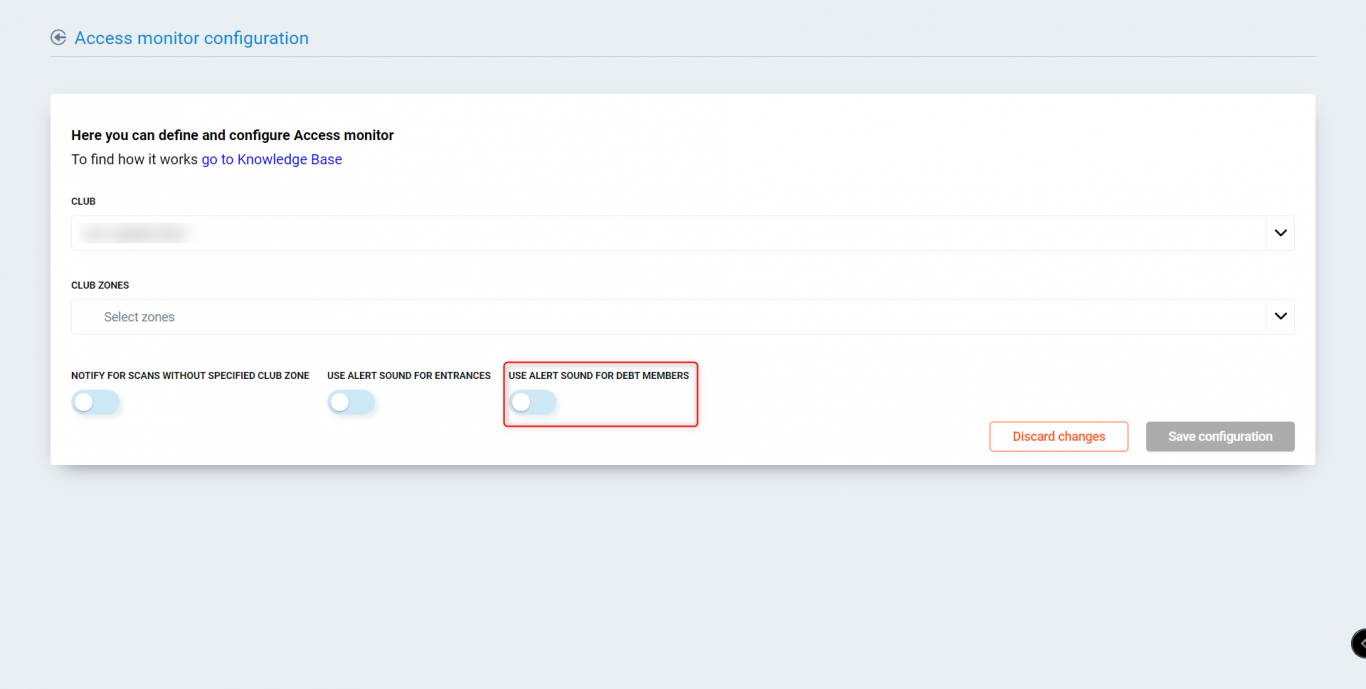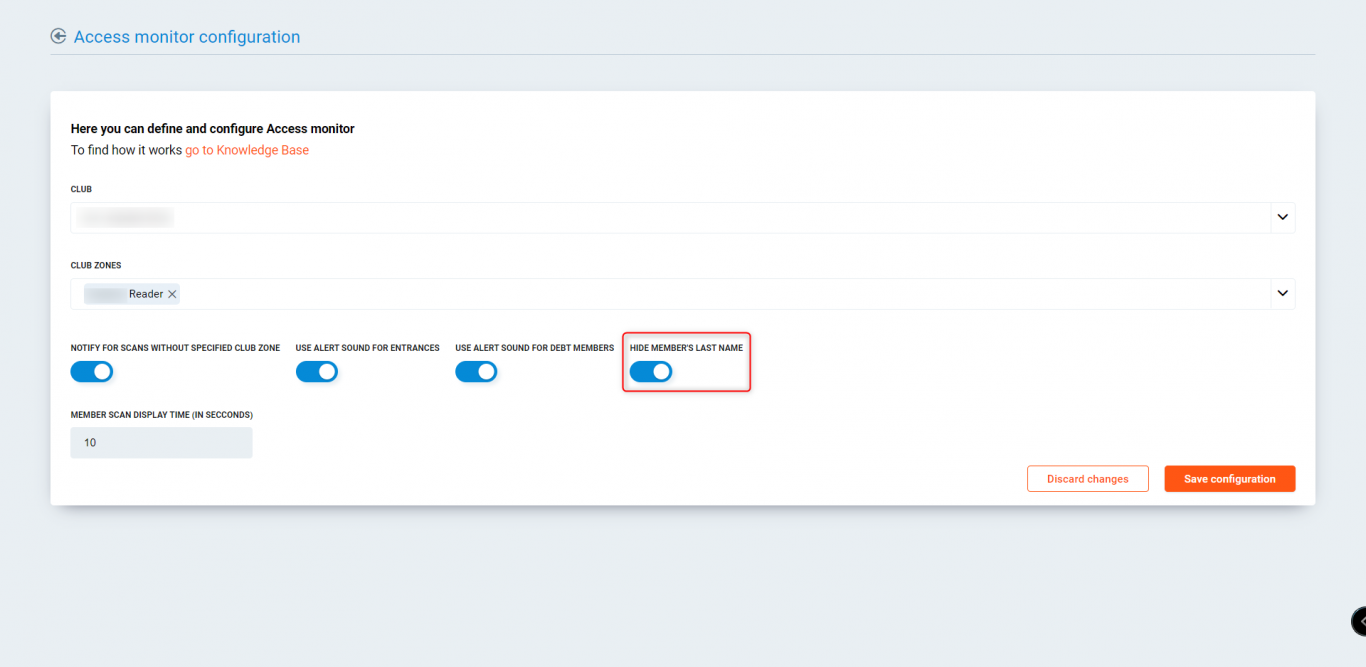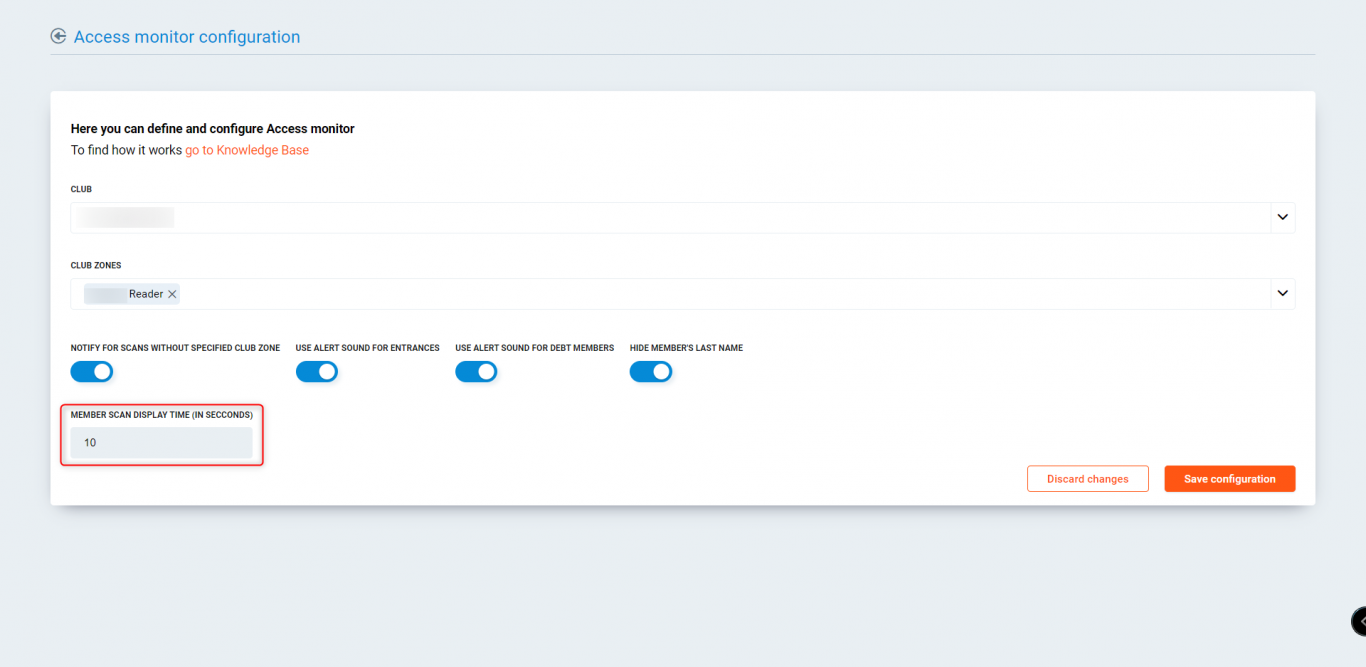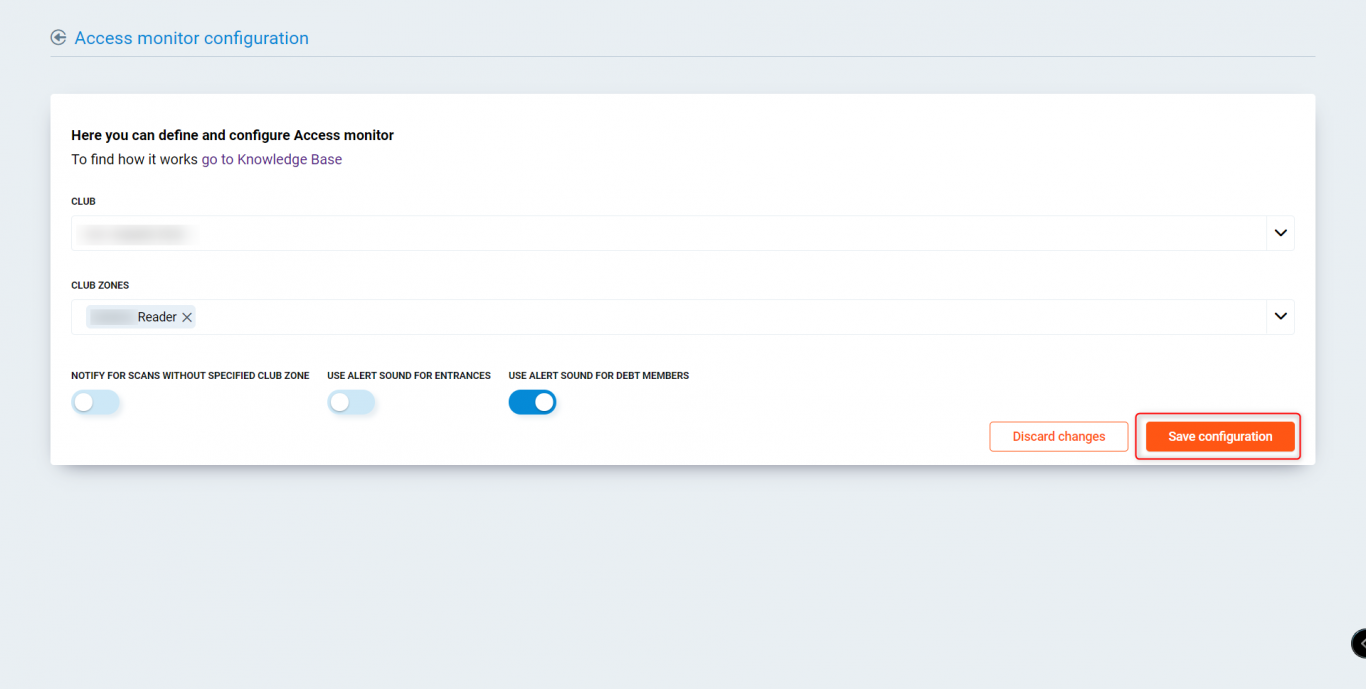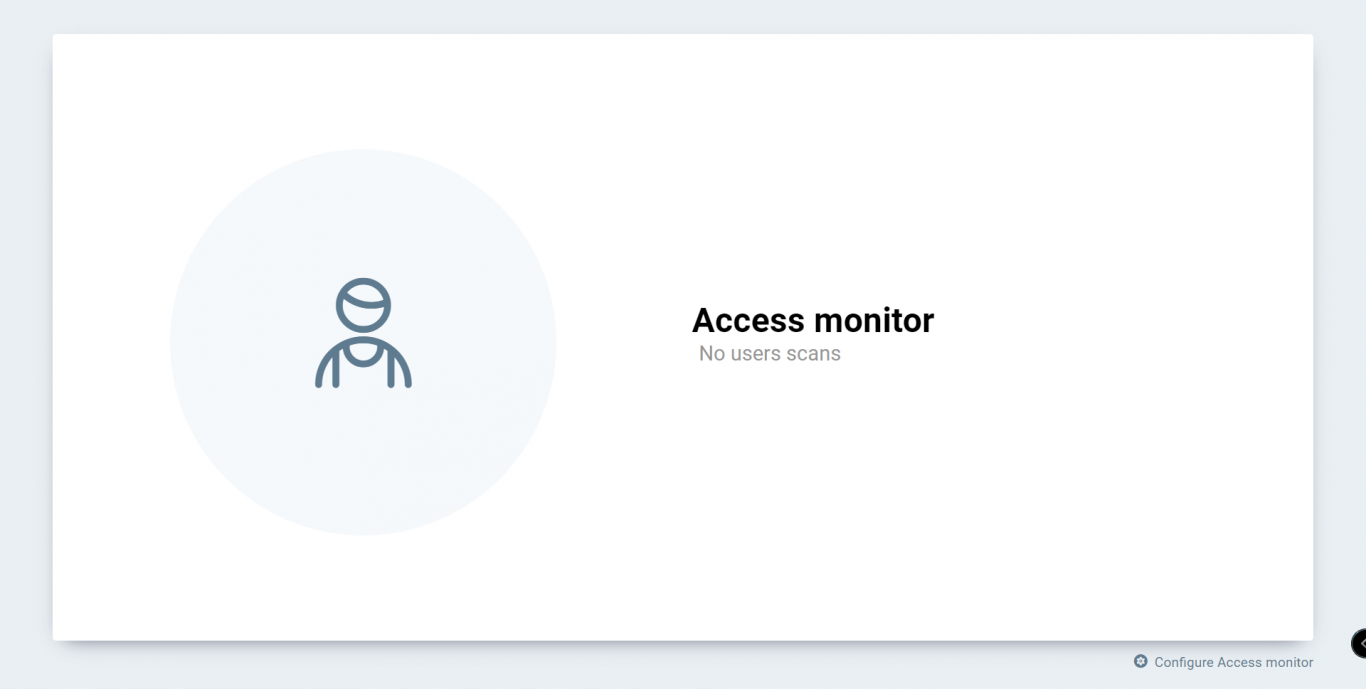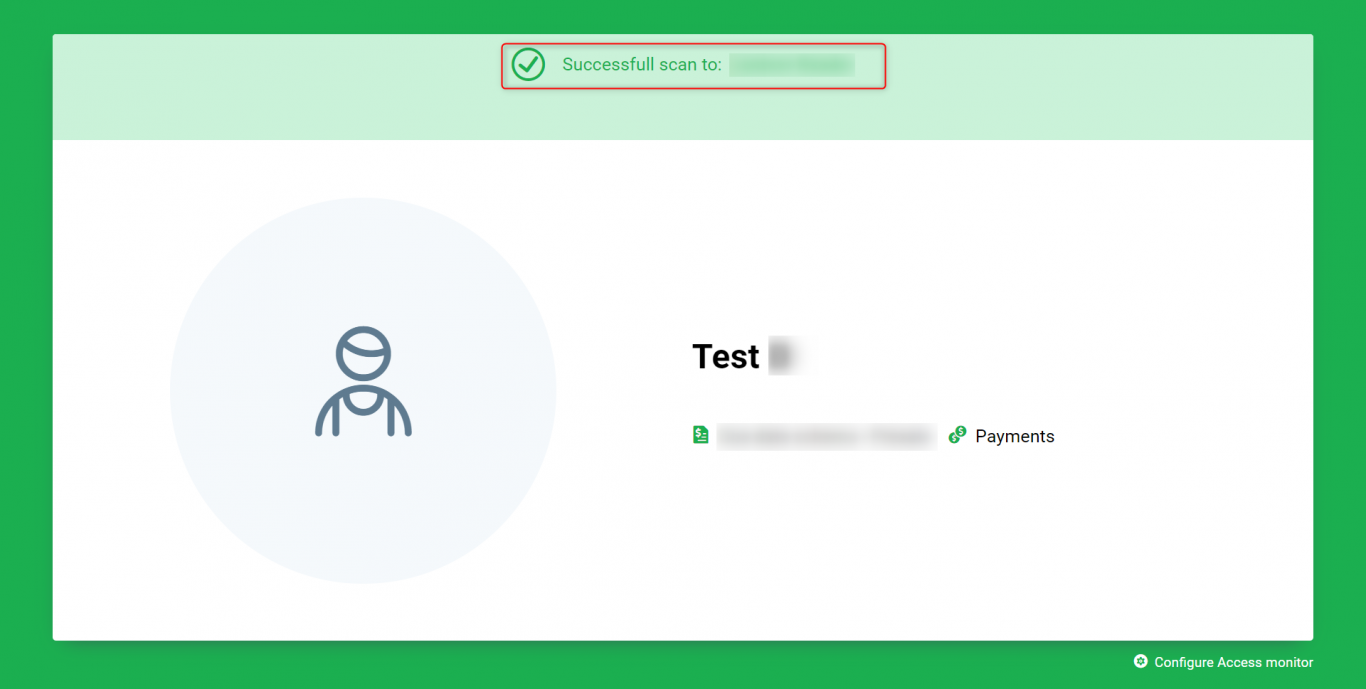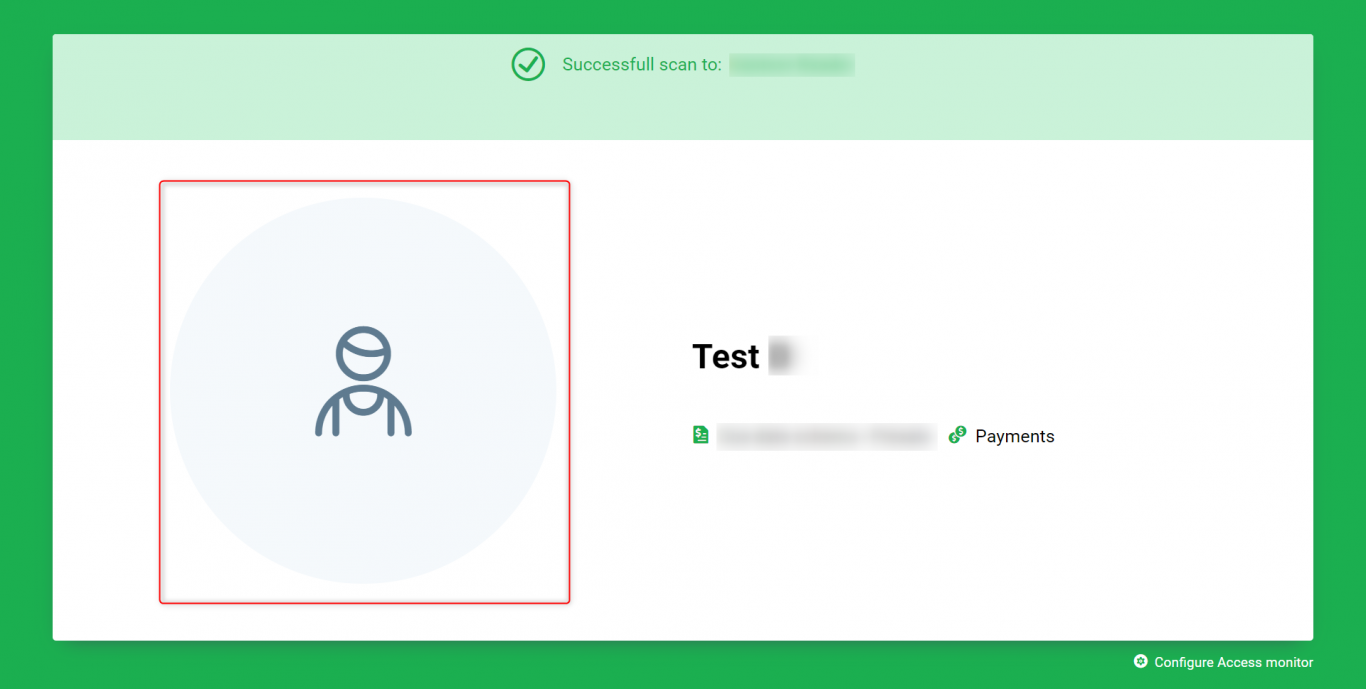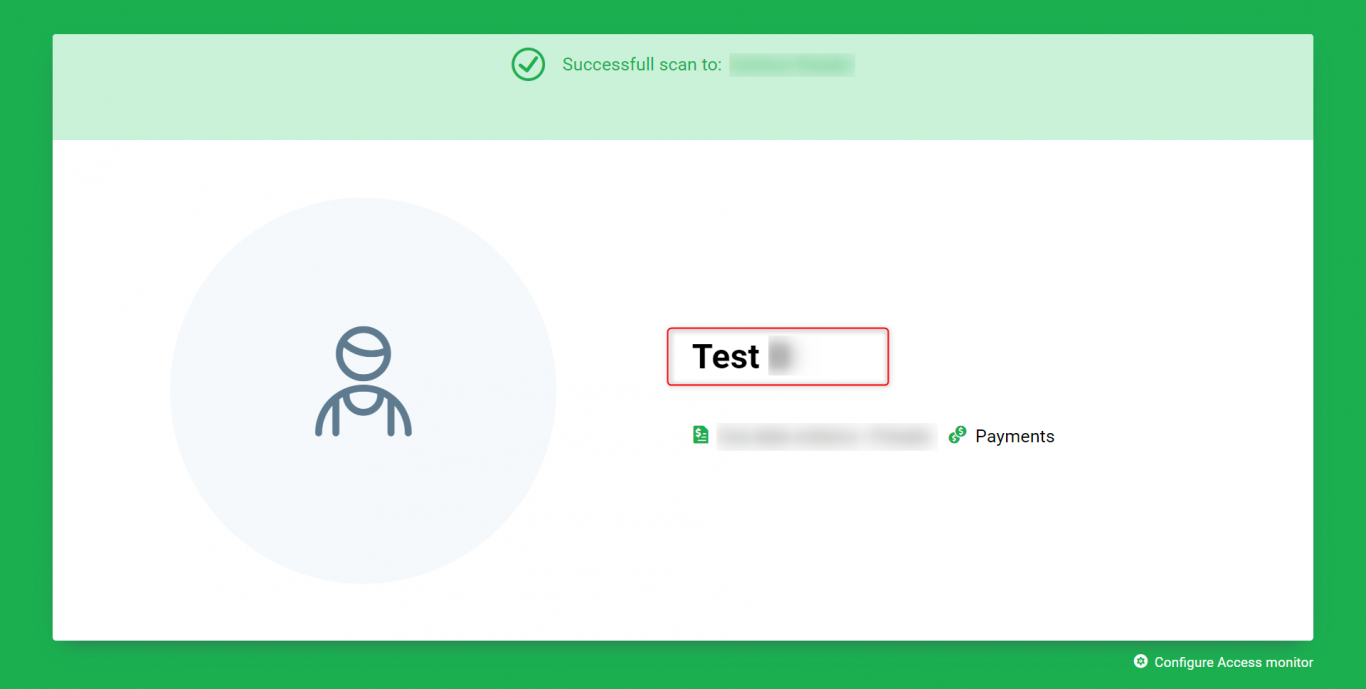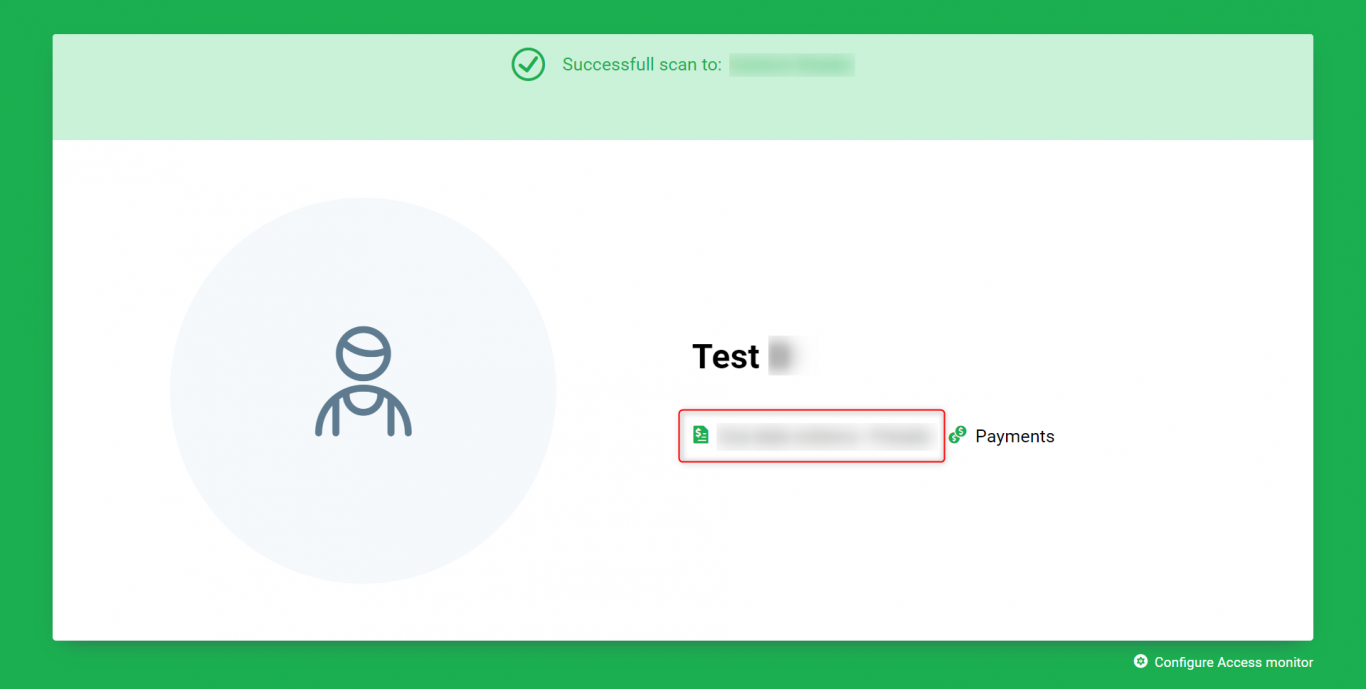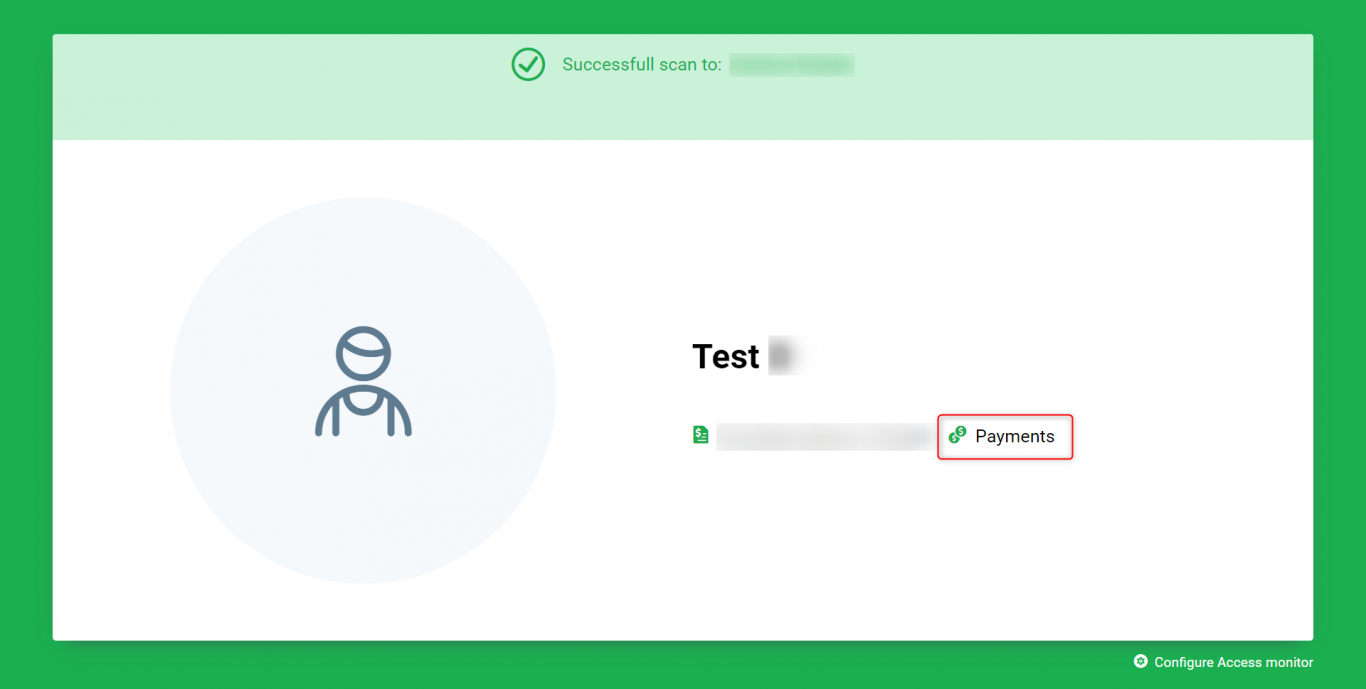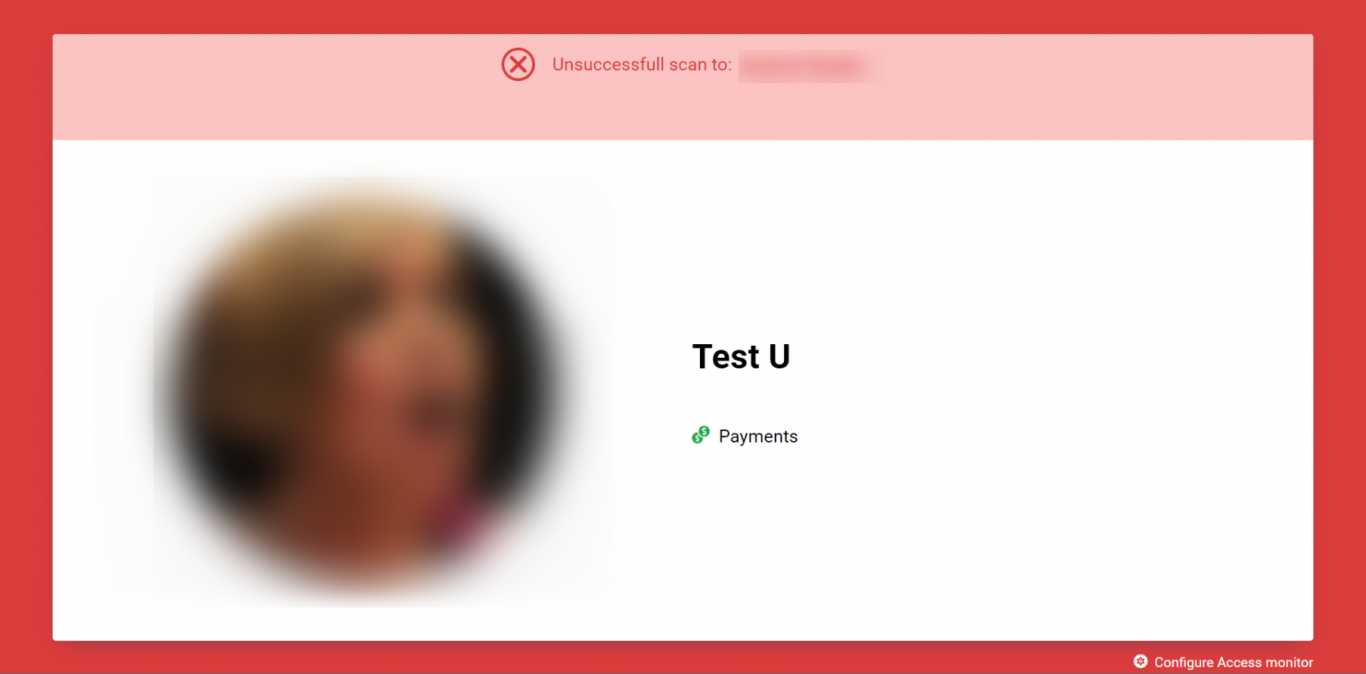Introduction
- This article will detail the configuration and usage of the access monitor within PGM.
Before you start
To access the new access monitor in PGM, you need to contact support through get support to get this module enabled on your site. You then need the system permission set up on your employee role, this can be done in PGM->Clubs->System permissions.
The settings you need to have ticked for this is as follows:
- System administrator
- Access Monitor
- View
- Access Monitor
Access monitor configuration
To find access monitor on PGM, go to PGM->Clubs->Access Monitor.
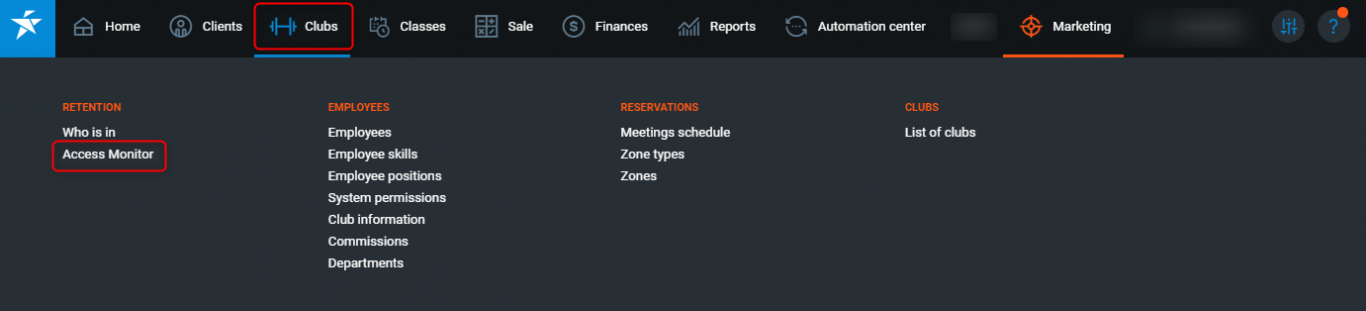
When loading up the access monitor for the first time, you will be presented with a configuration screen.
The configuration will be saved within cache on your computer. If using incognito/private mode of browser or cannot accept cookies, you will need to configure access monitor each time you open the module up.
If your members are entering the club by QR codes at an entry point to your facility then it is important to use the Endpoint v2/AccessControl/ValidateCardScan in connection with other AccessControl Endpoints already used to register and validate that members visit
Club - Select single club to view the access monitor.
Club zones - Select one or multiple zones to monitor. The zones listed here are from the club selected in the club field.
An access device like a card reader will be mapped against a single zone. If you have multiple readers, this may be mapped to multiple club zones.
The club zone type must have a service type 'ClubEntrance' for this process to work. This is set in PGM->Club->Club Zone Type.
Notify for scans without club zones - This will also display scans done via POSWeb or API where its not allocated to a club zone.
Use alert sounds for entrances - This will make an audible 'bell' sound from your speakers as soon as a club member or guest successfully scans in.
For members or guests who denied entry, this will produce a different sound.
Use alert sound for debt members - For members or guests who are in debt, this will produce a sound when they enter.
Not to be used with 'Use alert sound for entrances'
Hide members last name - Ability to hide the members last name on the access monitor when they are visible. This is useful if the screen is visible to the members.
Member scan display time (in seconds) - Enter in a time in seconds for how long the club member will be visible on screen.
Save configuration - This will save the configuration.
Access monitor usage
Idle - When idle, the following screen will appear.
Successful scan to - This will display which club zone they scanned into.
Picture - This will display the club member/guest photo which is saved on the profile. If no photo is saved, the icon will appear instead.
User name - The club member/guest name will appear here, only the first name and the first letter of the last name will appear here.
Contract information - This will display the contract (payment plan) name. If the club member does not have a contract, this part will not display.
Payments - This will display if the member is up to date with payments or not. If not up to date it will display a red icon.
If the club member is denied access, the screen will turn red.
Hints
- The access monitor checks active Main Contracts. While Secondary Contracts will show a red banner, a successful scan will still be registered.