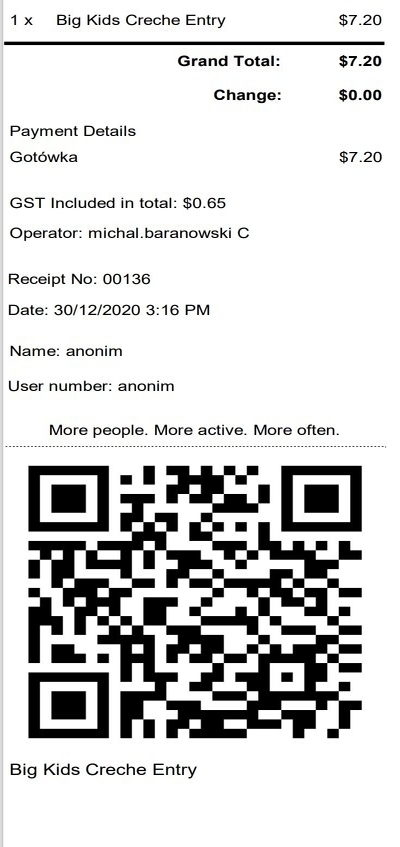Introduction
This solution is not clickable for printers on polish market, as they have hardcoded template that can't be changed.
In case you are using a QR code scanner to access the club and you need to allow a person who is a guest only to enter the club, creating a QR code for anonymous entrance is what you need.
This feature allows to sell the product of a special service type to anonymous users with a QR code printed on the receipt and allows them to enter the club with a QR scan.
The logic of this solution is as follows:
- You have a product marked as QR entry.
- You sell this product on POSweb to a user without an account - this is important!
- A receipt is printed, but since it was an entry sale, it is printed together with the QR code.
- The Access Server logic allows the user to enter after scanning this QR at the gate. Technically, this feature adds an entry into AnonymousEntranceCustomReasonUsage table for every single QR product sold on receipt.
- Technically, this QR code is a random guest which is assigned as CardNumber in the AnonymousEntranceCustomReasonUsage table.
- Mind that club visits are registered in a way that they are not counted in a view Members In Club available in Mobile and Client Portal or Access Control reports.
Mind that this feature works only for anonymous sale - it means that you cannot use it in case of members with contracts. Instead, it is used for granting access to the club to guests only!
- This article describes what should be configured first for QR code to be used for anonymous entrance to the club. It also describes how to use the code on the POSweb.
- This article will be useful for PG Champion, Administrator, Club Manager and Club Owner.
Before you start
Make sure you configure the Product which you want to generate QR code for anonymous users.
To achieve that, please follow these steps
- Set the ServiceType value to QrCodeClubEntrance.
- Tick Store state
- Set Product with Access to Specified Zone to ON
- Select Appropriate zones
By default the product will stop allowing access after the Auto Exit time has passed (default is 3 hours) or they use the product to exit through an exist scanner
To make the product "Single Use" set the Product Expiration Date to ON and Expiration Based on to Purchase Date, then set the time to 0000:00:01 or 1 minute
To print the QR codes with the receipt, you have to modify your Receipt.rdlc file. You can do it based on the rdlc file attached below:
Remember to restart the DeviceIntegrator service after the change.
Instruction
How to use QR code for anonymous entrance?
- Go to the POS tab in the POSweb.
- Switch into Sale without user profile.
- Choose the Product which you configured as QrCodeClubEntrance product and process the transaction.
- If your rdlc file is correct, you will see the QR code generated on your receipt.
This QR code should allow you to enter the club.
Hints
The length of the QR code can be adjusted with the setting PosWeb.CardScan.AnonymousQrEntrance.CardNumberLength. This is required for some controllers such as the Links Controllers that are limited on card length and therefore need a shorter card number.
If you want to copy the QR code field from receipt.rdlc provided in this article to the receipt already customized for the Club, then remember to open the provided file and copy the content of:
- <DataSource Name="DeviceIntegratorDevicesReceiptPrinterEpsonPrinterDto"> and
- <DataSet Name="ReceiptQrCodesSet">
Otherwise, it will return an error when printing any receipt.