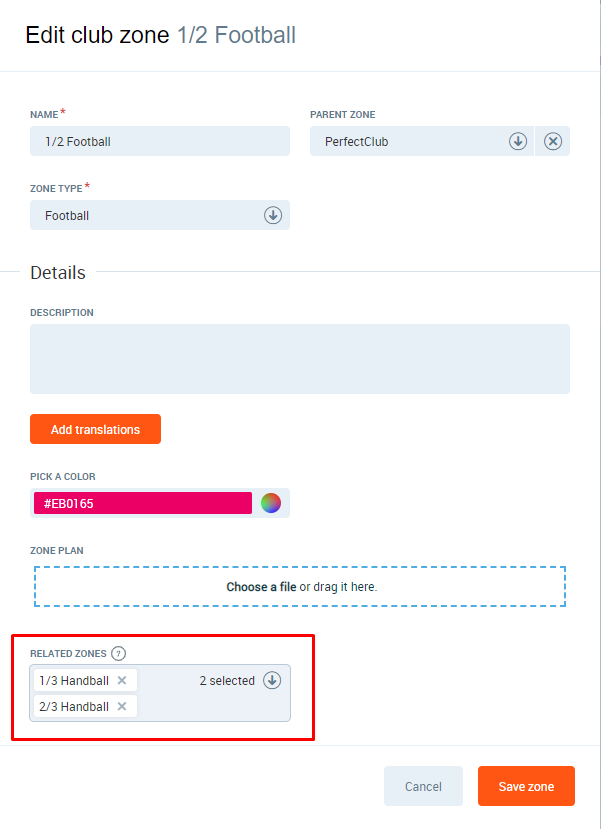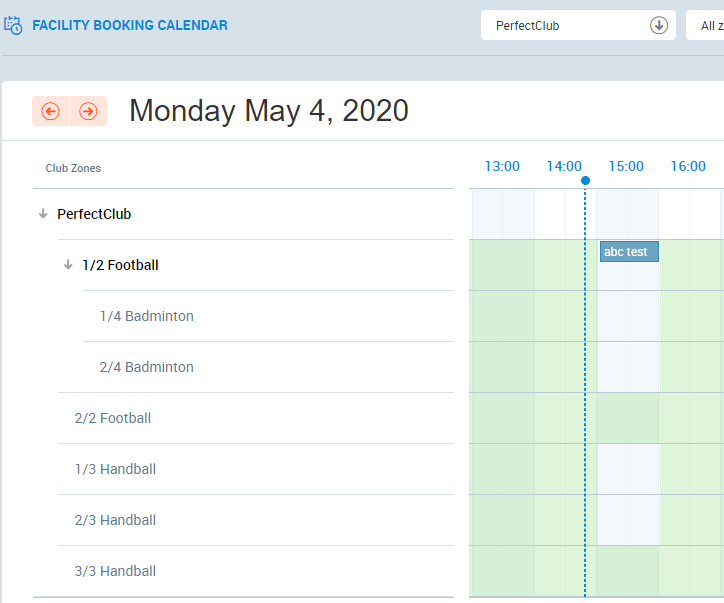Introduction
From this article, you will learn how to introduce multiple divisions within a single Zone to allow booking of different sub-sections within this Zone. The example below shows how relationships between the Club Zones work. This will allow you to introduce similar divisions to your Club Zones.
Example
Imagine you have a football pitch, let's call it the "Main" zone, and you want to divide it into sub-zones of equal size, i.e.:
- 2 sub-zones, let's call them "Half 1" and "Half 2",
- 3 sub-zones, lets call them "Third 1", "Third 2" and "Third 3".
The picture below represents the setup of these Zones:
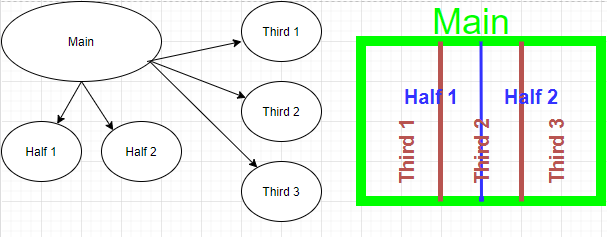
Here you can observe the results of booking action made on these sub-zones:
- Booking Half 1 will block Third 1 and Third 2 from booking (and also the entire Main zone)
- Booking Third 1 will block Half 1 from booking (and also the entire Main zone)
- Booking Third 2 will block Half 1 and Half 2 from booking (and also the entire Main zone)
Instructions
How to divide Zones?
1. Go to PGM-> Clubs -> Zone Types. Relationships are set up in the Zone edit form.
Important: Zones that are related to each other must have the same parent zone.
Booking a zone will block booking in the following zones:
- all its parent zones
- all its children zones
- all zones related to the given zone
- all zones related to parent zones
- all children of related zones
In the following example booking the '1/2 Football' zone blocks booking of its children '1/4 badminton' and '2/4 badminton' as well as booking related zones '1/3 Handball' and '2/3 handball'