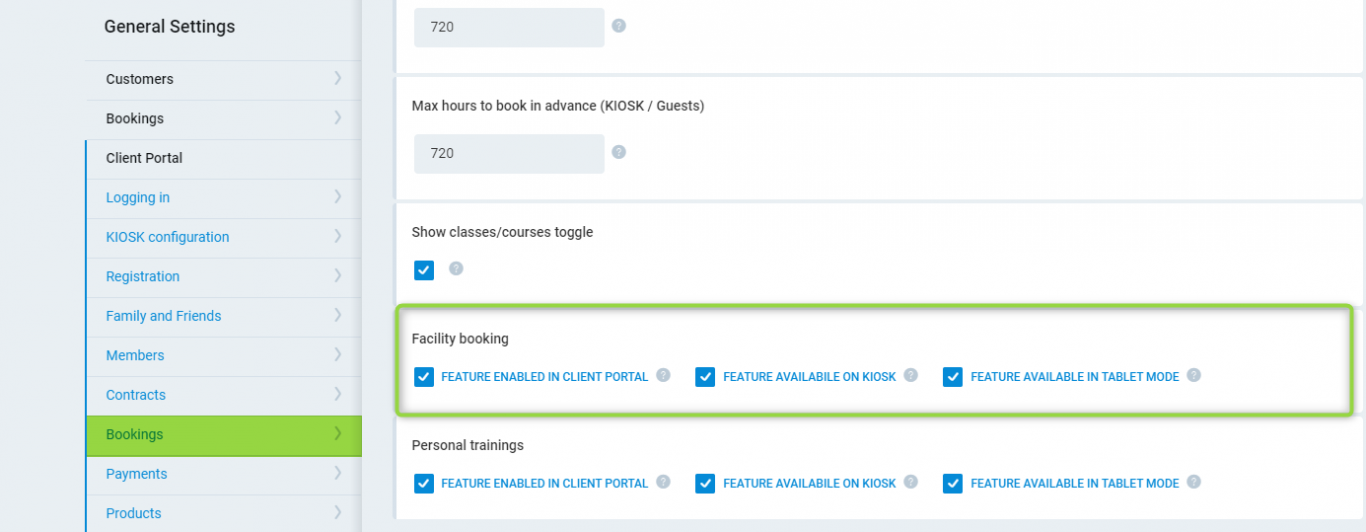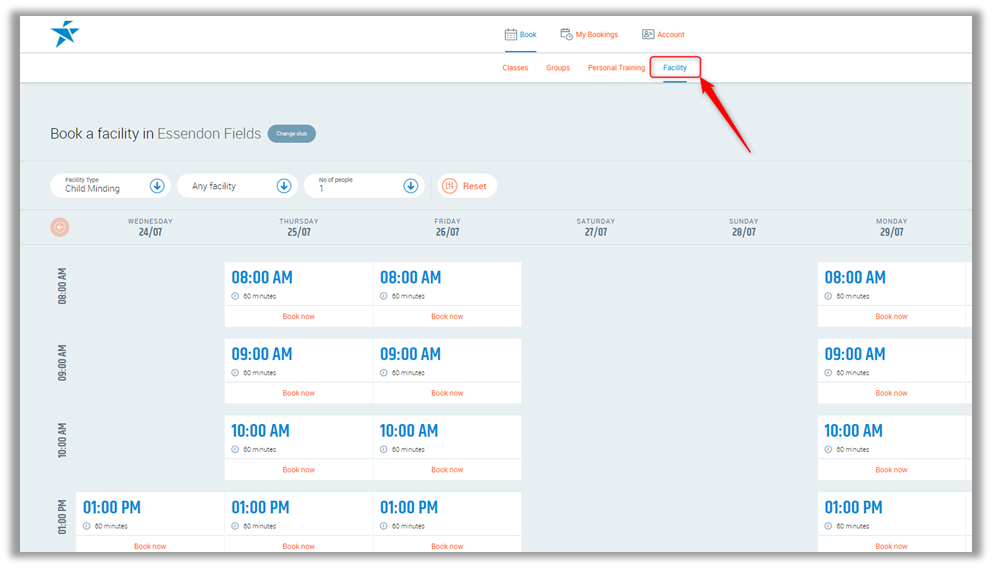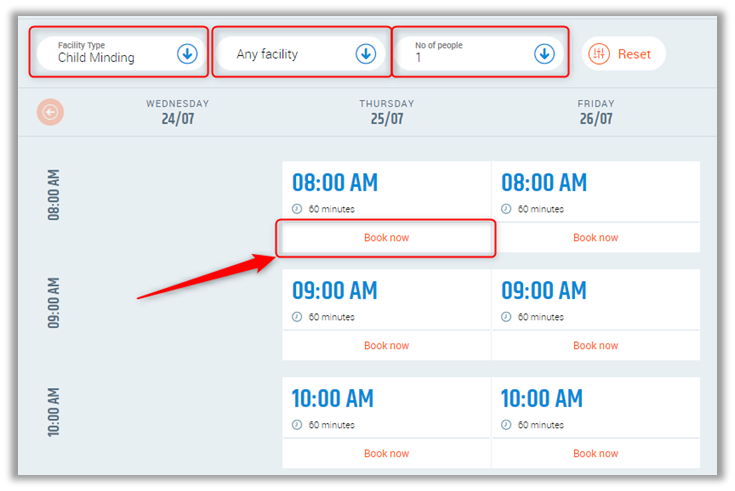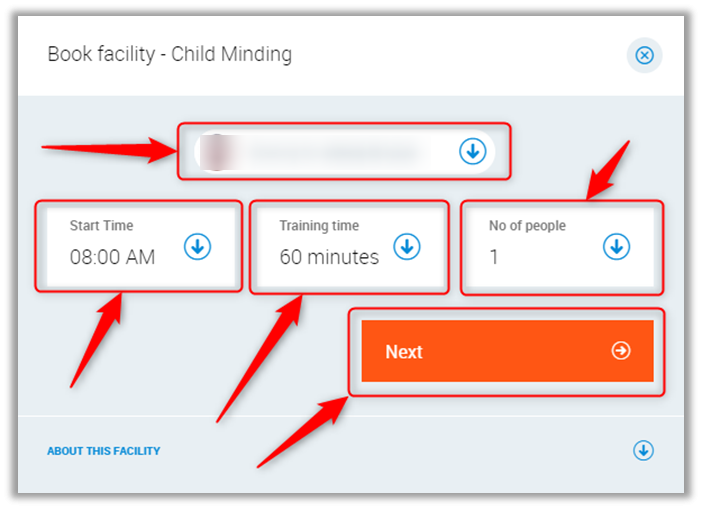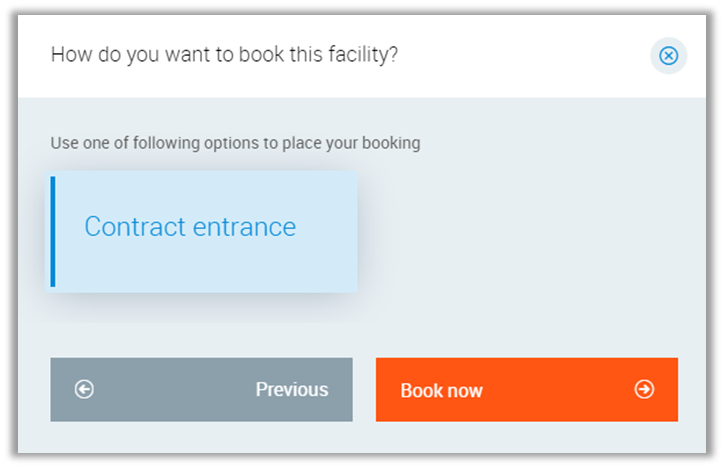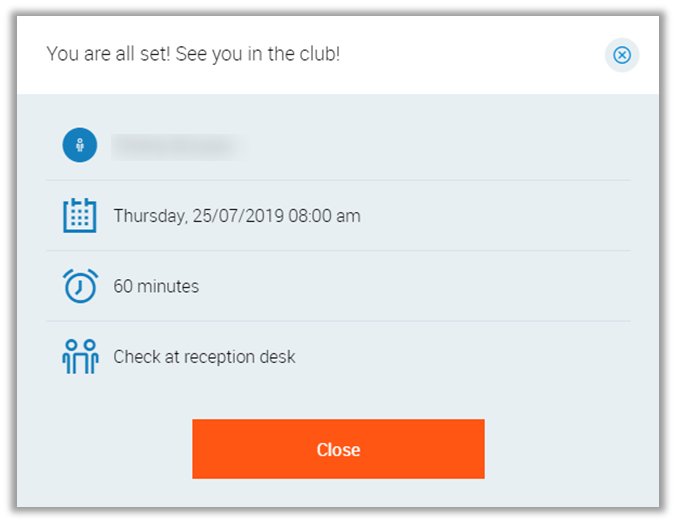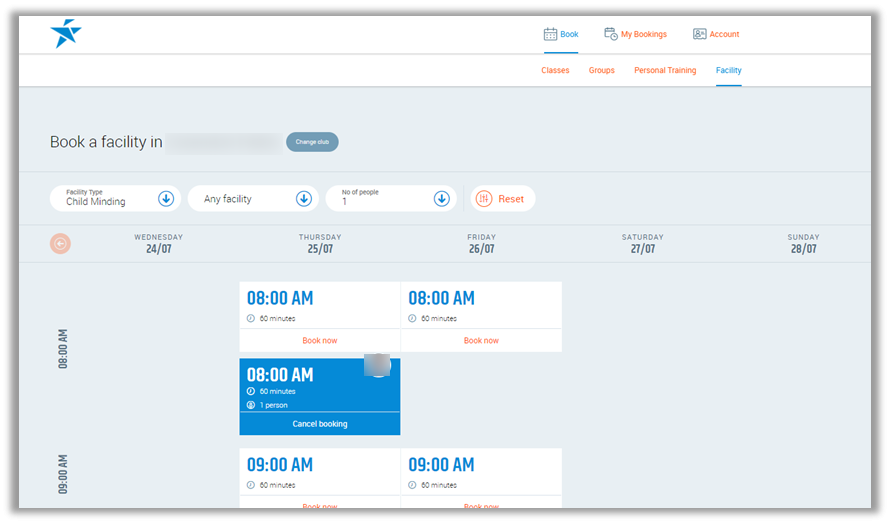Introduction
This is an overview of all of the settings within facility booking definitions, This module contains all of the booking rules for the facility booking module and e-commerce module.
Before you start
- To access the facility booking calendar in the Client Portal please go to PGM -> System Settings -> Client Portal -> Booking. Find the following permission:
2. How to configurate facility booking module you will find here
Instruction
In the Client Portal, the club member can use this to book in their children to creche or other facilities.
To do this, they need to log in to the Client portal and press Book then Facility.
- Use the Filters to narrow down the searches.
- Select the day and time they want to book and press Book now.
You can select the club member you want to join (if you are connected using our family connection on PGM or Client Portal)
- Select a start time, which is defined in Booking Interval
- Select how long you want the session to go for
- Select number of people to book in
- Press Next
Image
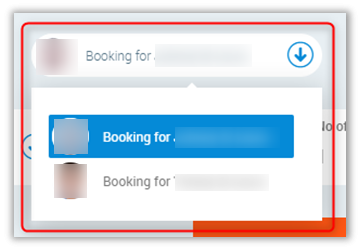
- Select the option and press Book now
- Press Close
- Booking is shown on the timetable
- Also is shown on the Reserved Classes in My Bookings tab.
Image