Introduction
When you experience difficulties with the DeviceIntegrator application, and your POS web application stops working, this troubleshooting article will show you how to make it work again.
- This article explains which steps should be taken before contacting the PerfectGym Support Team when there is a problem with the DeviceIntegrator or POSweb application.
- This article will be helpful to PG Champion, Administrator, Club Manager and club IT Department.
Before you start
To install or uninstall DI, you must have the Administrator account. Check if you have the appropriate permissions to log in to POSweb. This applies in particular to new club employees.
Instruction
What to do when DeviceIntegrator does not work?
1.Restart DeviceIntegrator (DI).
- Enter Services in the search field, or right-click on the Start menu, or in the Taskbar -> Task Manager.
- Go to Services and search for the DeviceIntegratorService.
- Right-click on the Restart button.
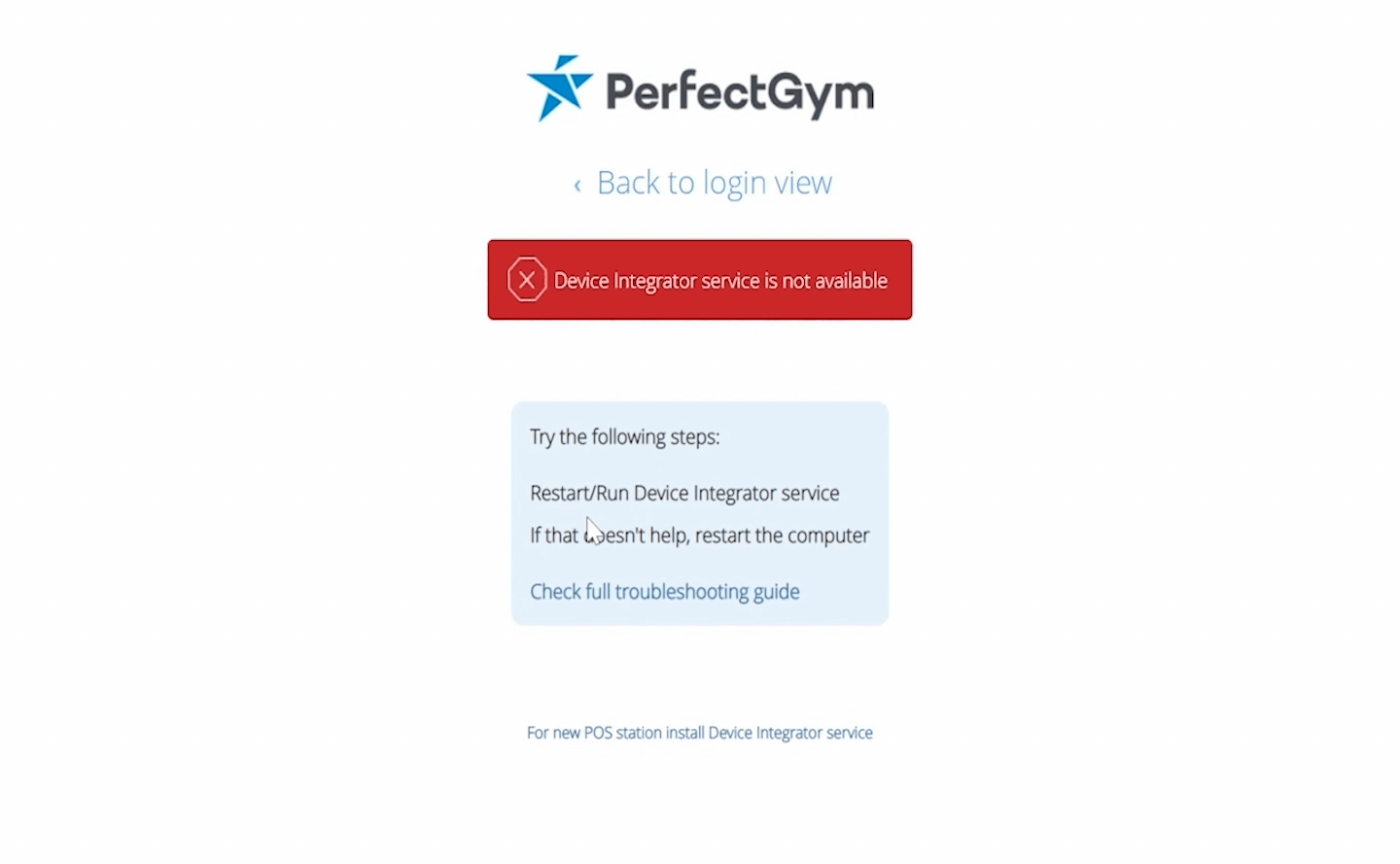
2. If that doesn't help, go to Applications and Features -> Uninstall DeviceIntegrator.
3. When you don't have the installation file, open this article, download the installation file from the link (step 1, point 1) and retry the installation.
4. Restart the computer.
5. If the problem persists, contact the PerfectGym Support Team.
What to do when POSweb does not work?
- If you see the message DeviceIntegrator service is not available!, click on Back to log in view at the top of the page, and then log in again.
- If you cannot log in, restart DI by the instructions in point 1 above.
- If you see the message Company Mismatch, or for other reasons you cannot log into the POSweb application, and it is not the fault of the lack of permissions, please contact the PerfectGym Support Team.
What to do if you see the message DeviceIntegrator service is not available!, after completing previous steps and you still can't login to PosWeb?
- Go to Taskbar -> Device Manager -> Services and search for the DeviceIntegratorService. Check if service is running.
- If service is running, go to Taskbar and click on "Show hidden icons" arrow to reveal running apps. There search for blue icon with letter "P", named "DI - Magnetic Card Utility.
- From running apps, please search for one with this icon:
-
Image

- If application is running, and you did previous steps, please contact the PerfectGym Support Team.
- Otherwise, when application is not running, and DI restarts doesn't help, please run it manually:
- Go to Your Computer -> Disc C -> Program Files or Program Files(x86) -> Perfect Gym -> DeviceIntegrator -> DiMagneticCardUtility -> run DiMagneticCardUtility.exe.
7. With this action, please check under Hidden Icons if the icon appeared, and go to PosWeb to refresh your page.
8. After a brief moment, your Posweb should start working. If these actions doesn't help, please contact the PerfectGym Support Team.